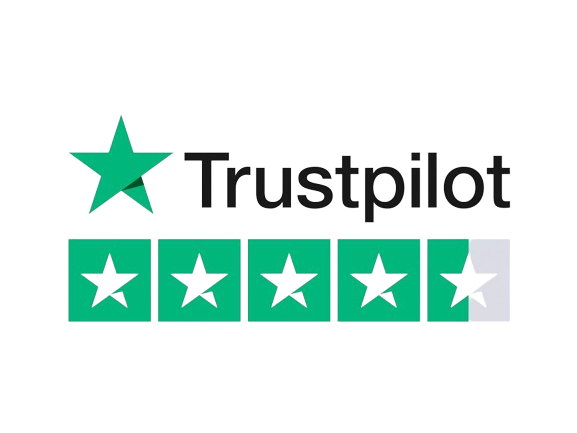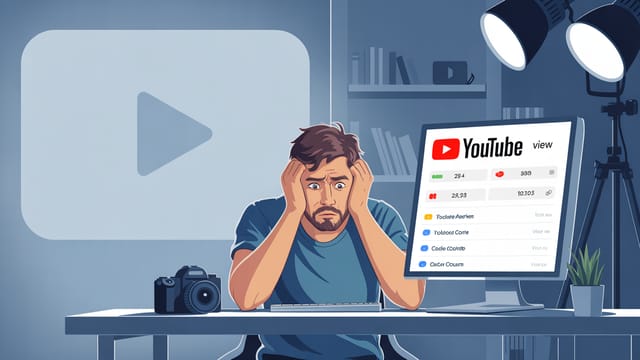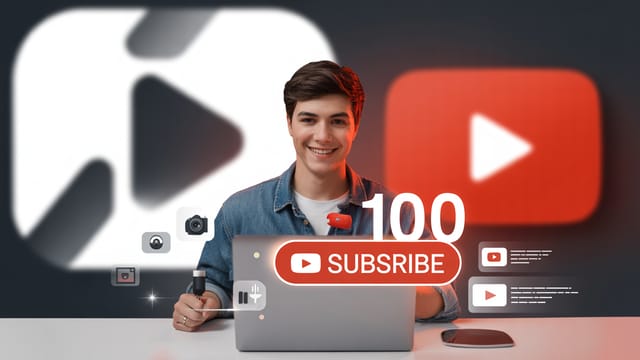Ready to get your next 10,000 subscribers?
Join thousands of creators who use Subscribr to create faster, better YouTube videos.
Is Your Expensive Camera Making Your Videos Worse? Understanding YouTube Codecs
You invested in a great camera, spent hours shooting and editing, and then... you upload to YouTube, and the crisp, high-quality footage you saw in your editing timeline looks... well, not great. Fuzzy details, color banding, blocky artifacts during movement – it's a frustrating experience many creators face. You might wonder if your expensive gear was even worth it.
The culprit isn't necessarily your camera; it's often what happens after you hit export: video compression and the codecs involved. Understanding how YouTube handles video files is crucial to ensuring your hard work translates into the best possible viewer experience.
What Exactly Are Codecs and Compression?
Think of a raw video file straight from your camera. It contains a massive amount of data for every single frame. If you tried to upload that directly, it would take forever, clog up storage, and buffer endlessly for viewers. This is where codecs and compression come in.
- Codec: Short for Coder-Decoder. It's a technology used to compress (encode) video and audio data for storage or transmission and then decompress (decode) it for playback. Different codecs use different algorithms to reduce file size.
- Compression: The process of reducing the size of a video file. It works by removing redundant information between frames (temporal compression) and within frames (spatial compression). This is why highly detailed scenes or fast movement can sometimes look worse after compression – there's less redundancy to remove effectively.
When you export a video from your editing software, you're using an encoder (part of the codec) to compress your footage into a manageable file size using a specific codec. When someone watches your video on YouTube, their device uses a decoder (the other part of the codec) to decompress the file for playback.
Why Does YouTube Ruin Video Quality? (And How to Stop It)
YouTube doesn't try to ruin your quality, but it does re-compress every single video uploaded to its platform. This is necessary to serve videos efficiently to billions of viewers on different devices and internet speeds. They create multiple versions of your video at various resolutions and bit rates.
The issue arises when your initial upload isn't optimized. If your video is already heavily compressed or uses settings YouTube doesn't prefer, the re-compression process can degrade the quality significantly. It's like making a photocopy of a photocopy – each step loses fidelity.
Your goal is to provide YouTube with the highest quality source file within their preferred parameters. This gives their encoders the best possible data to work with, resulting in a better-looking final video after their compression.
So, how do you stop YouTube from excessively compressing your videos? By using the right export settings.
What Video Codec Does YouTube Prefer?
Based on industry standards and the insights from YouTube strategy experts, YouTube has preferred codecs and settings for optimal upload quality.
-
Video Codec: H.264 (AVC) This is the workhorse codec and YouTube's primary recommendation for most creators. H.264 provides a good balance of compression efficiency and quality. Most editing software defaults to this, but it's worth double-checking your export settings.
- Advanced Option: VP9 or AV1 For higher resolutions (like 4K) or channels with a significant number of views, YouTube may eventually encode your video using more advanced codecs like VP9 or AV1. These codecs offer better compression at the same quality or higher quality at the same bit rate compared to H.264. You don't typically export to these codecs directly (your software usually won't offer it), but uploading a high-quality H.264 file gives YouTube the best chance to convert it to VP9/AV1 if your video qualifies, resulting in better playback quality for viewers.
-
Audio Codec: AAC-LC For audio, YouTube recommends AAC-LC (Advanced Audio Coding - Low Complexity). This is a standard and efficient audio codec that maintains good quality. Ensure your export settings use this for the audio stream.
-
Container: MP4 The container is like the box that holds the video and audio streams together. MP4 is the recommended container format for YouTube uploads.
Optimal Export Settings for YouTube
Getting your export settings right is the most impactful step you can take to improve your video's appearance after YouTube processes it. Here are the key settings to focus on:
Resolution and Aspect Ratio
- Resolution: Export at the highest resolution you shot and edited in, ideally 1080p (1920x1080) or 4K (3840x2160). Even if your audience primarily watches on mobile, uploading a higher resolution gives YouTube more data to create better-looking lower-resolution versions.
- Aspect Ratio: Use 16:9 for standard horizontal videos. Ensure your sequence/project settings match your export settings to avoid black bars or stretching.
Frame Rate
- Consistency is Key: Whatever frame rate you shot at (e.g., 24fps, 30fps, 60fps), edit in a sequence with that same frame rate, and export at that same frame rate. Mixing frame rates leads to jarring, inconsistent motion.
- Common Rates: YouTube supports common frame rates like 24, 25, 30, 48, 50, and 60 frames per second. Choose one that matches your source footage.
Bit Rate
Bit rate is perhaps the most critical setting for visual quality vs. file size. It determines how much data is allocated per second of video. Higher bit rates mean more data, which translates to better quality, especially in complex or fast-moving scenes.
-
YouTube's Recommendations (approximate Mbps):
- 1080p, 24-30fps: 8-10 Mbps
- 1080p, 48-60fps: 12-15 Mbps
- 1440p (2K), 24-30fps: 16 Mbps
- 1440p (2K), 48-60fps: 24 Mbps
- 2160p (4K), 24-30fps: 35-45 Mbps
- 2160p (4K), 48-60fps: 53-68 Mbps
-
Variable Bit Rate (VBR): Use VBR (often labeled as VBR, 1 Pass or VBR, 2 Pass in editing software). VBR adjusts the bit rate dynamically, giving more data to complex scenes and less to simple ones. This optimizes file size without sacrificing quality where it's needed most. VBR, 2 Pass is generally better as it analyzes the video twice for more optimal allocation, but takes longer.
-
Finding the "Minimum Effective Dose": While you want a high-quality file, exporting at excessively high bit rates (far above YouTube's recommendations) doesn't necessarily guarantee better final quality after YouTube's re-compression, but it will result in massive file sizes and much longer upload times. Aim to meet or slightly exceed YouTube's recommended bit rate for your resolution and frame rate using VBR. Experimentation is key to finding the sweet spot for your specific content and internet speed.
Other Important Settings
- Progressive Scan: Always export using progressive scan (indicated by 'p' in resolution, e.g., 1080p). Avoid interlaced formats (indicated by 'i', e.g., 1080i), which are a legacy format and can look choppy on modern displays and after YouTube processing. If you have interlaced footage, de-interlace it in your editing software before export.
- Keyframe Frequency: Set keyframes to "automatic" or every 2 seconds. This helps YouTube's encoder process the video efficiently.
- Profile/Level: Use H.264 High Profile and a Level appropriate for your resolution (e.g., Level 4.2 for 1080p, Level 5.1 or 5.2 for 4K). Your editing software usually handles this automatically when you select resolution/frame rate, but manual options might exist.
Beyond Export Settings: Post-Production & Technical Skills
While export settings are critical, they are just one piece of the puzzle. The quality of your video before export also significantly impacts the final result on YouTube.
Solid Technical Skill Development
- Shooting: Proper lighting is paramount. Well-lit scenes with good contrast compress better than dark, noisy, or blown-out footage. Stable camera work also helps; excessive shaky cam makes it harder for compression algorithms to find redundancy between frames.
- Audio: Clean, clear audio is essential. Ensure proper recording levels and minimize background noise. While this article focuses on video codecs, poor audio can make even a visually stunning video feel unprofessional. Subscribr's focus on comprehensive content creation includes recognizing that audio is half the battle!
- Editing: A clean edit without excessive, jarring transitions or effects helps maintain quality during compression.
Post-Production Best Practices
- Color Grading: Perform color correction and grading before export. Avoid pushing colors too hard or creating extreme contrast, as this can introduce banding or artifacts during compression. Work in a color space like Rec. 709 for standard HD and 4K YouTube content.
- Sound Mixing: Ensure your audio levels are balanced and clear. Master your audio to a level appropriate for YouTube (around -14 LUFS is a common target).
- Captions: While not directly related to video quality, adding accurate captions improves accessibility and viewer experience, which are factors YouTube considers for engagement and retention.
Leveraging Tools for Quality
While this article focuses on the technical aspects of codecs and export, remember that the foundation of a successful YouTube video is a compelling idea and a well-structured script. Tools like Subscribr's AI Script Writer and Research Assistant can help you craft engaging content that keeps viewers watching, even if minor compression artifacts are present. By focusing on strong hooks, clear explanations, and valuable content, you ensure that viewers are engaged first and foremost.
Analyzing your video performance after upload using YouTube Analytics (and potentially enhanced tools like Subscribr's Channel and Video Intel) can also provide insights. While you can't see exactly how YouTube encoded your video, you can see viewer retention graphs. If you notice significant drop-off during visually complex sections, it might indicate a compression issue you could address in future exports by slightly increasing bit rate or adjusting editing.
Conclusion: Control What You Can
You can't control YouTube's final compression process, but you can control the quality of the file you give them. By understanding codecs, using YouTube's recommended export settings (especially H.264, AAC-LC, MP4, and appropriate bit rates), maintaining consistent frame rates, and focusing on strong technical fundamentals in shooting and editing, you provide your videos with the best possible chance to look their best after upload.
Don't let frustration with compression hold you back. Focus on creating high-quality source footage, master your export settings, and build engaging content that keeps viewers hooked. Your expensive camera is worth it when you pair it with smart post-production and a solid understanding of how your video makes its journey to the viewer's screen.