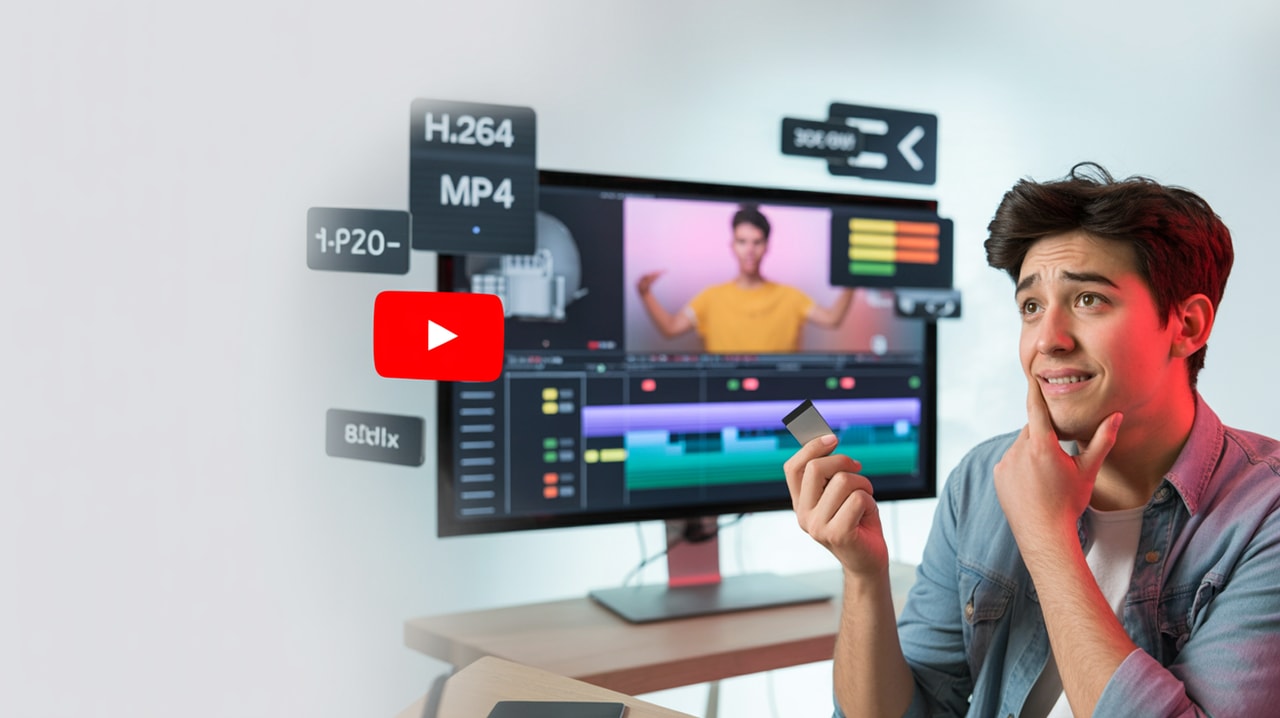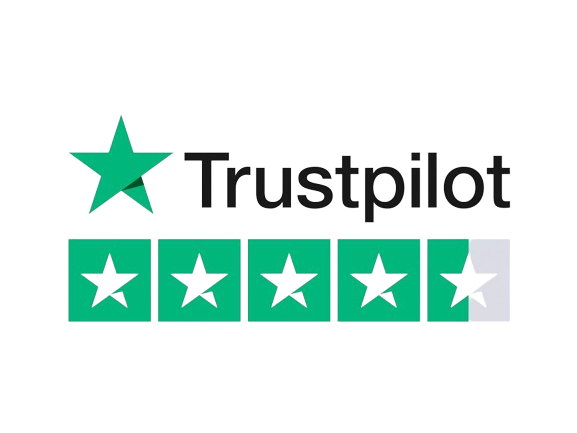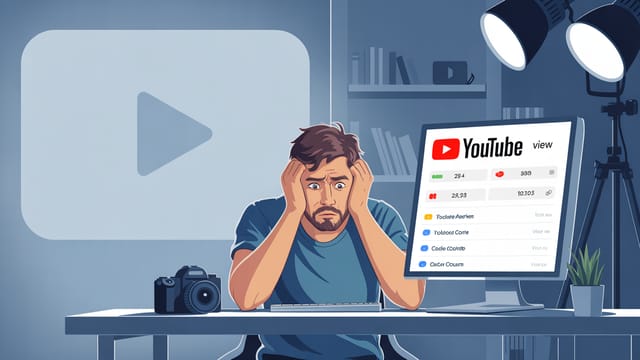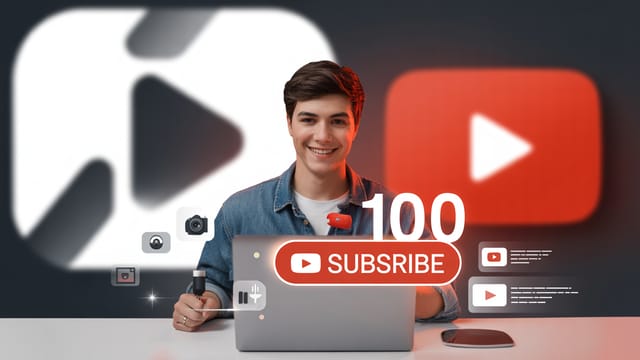Ready to get your next 10,000 subscribers?
Join thousands of creators who use Subscribr to create faster, better YouTube videos.
Confused by Codecs? Best Export Settings for YouTube Videos
You've poured hours into shooting and editing your latest YouTube video, perfecting the cuts, finessing the color grade, and dialing in the audio mix. You hit export, upload it to YouTube, and then... disappointment. The crisp, vibrant video you saw in your editing timeline looks... different. A little softer, maybe some weird blocky artifacts in fast-moving scenes, or colors that just don't pop the way they did.
If this sounds familiar, you're not alone. It's a frustrating pain point for many intermediate YouTubers: achieving consistent, professional-level video and audio quality that holds up after YouTube's processing. The good news? While YouTube does re-encode your videos, you have significant control over how they look before that happens by mastering your export settings.
Understanding a few key technical terms and best practices can make a world of difference, ensuring your hard work looks its best for your audience. This guide will demystify video codecs, containers, bitrates, and more, giving you the optimal export settings for high-quality YouTube uploads.
Understanding the Language of Video: Codecs, Containers, and Bitrate
Before we dive into specific settings, let's break down the fundamental concepts that determine your video file's structure and quality.
What is a Codec?
Think of a codec (coder-decoder) as the engine that compresses your video and audio data for storage and playback. Raw video files are huge, and codecs make them manageable. When you export, a codec encodes the video; when someone watches it, their player decodes it.
For YouTube, the most widely recommended and compatible video codec is H.264. It strikes a good balance between file size and quality. While YouTube uses newer, more efficient codecs like VP9 and AV1 for playback, you typically export using H.264, and YouTube handles the re-encoding to its preferred formats. Starting with a high-quality H.264 file gives YouTube the best possible source to work with.
What is a Container?
A container (or wrapper) is like a box that holds all the different parts of your video file – the video stream (encoded by a codec), the audio stream (encoded by an audio codec), metadata (like title and thumbnail), and sometimes subtitles.
YouTube recommends using the MP4 container. It's the most common and compatible format across devices and platforms. While your editing software might offer options like MOV or AVI, stick with MP4 for the smoothest YouTube upload experience.
What is Bitrate?
Bitrate refers to the amount of data transferred per second (usually measured in kilobits per second (kbps) or megabits per second (Mbps)). It's a direct indicator of video quality and file size.
- Higher Bitrate = More Data = Better Quality = Larger File Size
- Lower Bitrate = Less Data = Lower Quality = Smaller File Size
Think of it like water flowing through a pipe: a wider pipe (higher bitrate) allows more data (water) to flow, resulting in a clearer picture, while a narrower pipe (lower bitrate) restricts the flow, leading to potential compression artifacts or blurriness, especially in complex scenes with lots of movement.
YouTube provides recommended bitrate ranges based on your video's resolution and frame rate to help you balance quality and file size. Using a Variable Bitrate (VBR) is generally recommended. VBR adjusts the bitrate throughout your video, allocating more data to complex scenes (like fast action sequences) and less to simpler scenes (like a static shot of someone talking). This optimizes file size while preserving quality where it matters most.
According to YouTube strategy experts, staying within or near YouTube's recommended ranges is crucial. For example:
- 1080p @ 24-30fps: 8-10 Mbps
- 1080p @ 60fps: 12-15 Mbps
- 4K @ 24-30fps: 35-45 Mbps
- 4K @ 60fps: 53-68 Mbps
While you can export at much higher bitrates, there's often a point of diminishing returns. Find the "minimum effective dose" – the lowest bitrate that provides acceptable quality for your content and internet speed. Exporting at excessively high bitrates won't necessarily make your video look better after YouTube's re-encoding, but it will significantly increase file size and upload time.
Resolution and Frame Rate: Choosing the Right Dimensions
Your video's resolution and frame rate are fundamental characteristics that you set during filming and editing, and they need to be consistent during export.
Should I Export in 1080p or 4K for YouTube?
This is a common question, and the answer depends on your source footage and goals.
- 1080p (1920x1080): This is the standard HD resolution and still looks great on most devices. If your camera shoots in 1080p, export in 1080p.
- 4K (3840x2160): This Ultra HD resolution offers significantly more detail and sharpness. If your camera can shoot in 4K, exporting in 4K (even if your audience primarily watches in 1080p) can be beneficial.
Why export 4K even for 1080p viewers? YouTube often processes 4K uploads using its more advanced codecs (VP9 or AV1), which can result in a higher-quality playback stream for all resolutions compared to a video originally uploaded in 1080p (which often gets the older H.264 codec). Tech review channels like @MKBHD (20M subscribers) and filmmaking education channels like @StudioBinder (2.01M subscribers), which prioritize visual fidelity, likely leverage 4K uploads to ensure their detailed footage looks as good as possible after YouTube's processing.
Ultimately, export at the highest resolution your source footage and editing timeline support. If you edited a 4K project, export 4K. If you edited a 1080p project (even if shot in 4K), exporting 1080p is usually fine, but a 4K export might still yield a better result after YouTube's processing.
Frame Rate
Frame rate is the number of still images (frames) displayed per second (fps) to create the illusion of motion. Common frame rates for YouTube include 24, 25, 30, 48, 50, and 60 fps.
The most critical rule for frame rate is consistency. Whatever frame rate you shot your video at (e.g., 30fps), edit in that same frame rate, and export in that same frame rate. Mixing frame rates can lead to choppy or unnatural-looking motion.
Also, avoid uploading interlaced video (like 1080i). Interlaced video displays frames in alternating fields, a legacy format from broadcast television. Modern displays and YouTube prefer progressive video (like 1080p), where each frame is displayed completely. If you have interlaced footage, de-interlace it to a progressive format during editing or export.
Audio Settings: Don't Forget the Sound
While the visual aspects are often the focus of export settings, audio quality is just as important for a professional-sounding video.
Ensure your audio is exported using the AAC-LC (Advanced Audio Coding - Low Complexity) codec. This is YouTube's recommended audio codec. Aim for a sample rate of 44.1 kHz or 48 kHz and an audio bitrate of 192 kbps or higher for stereo audio.
Why Your Videos Might Look Worse After Uploading to YouTube
The frustration of seeing your perfectly edited video lose some of its sparkle after uploading is a common pain point. The primary reason this happens is that YouTube re-encodes every video uploaded to its platform. This is necessary to create multiple versions of your video at different resolutions and bitrates, allowing viewers to watch smoothly on various devices and internet speeds.
During this re-encoding process, some quality is inevitably lost due to additional compression. However, you can minimize this loss:
- Start with the Highest Quality Source: Exporting a high-bitrate, high-resolution (ideally 4K) video using YouTube's recommended codecs (H.264 video, AAC-LC audio) gives YouTube the best possible file to start with. This allows their re-encoding process to produce higher-quality final versions.
- Use Recommended Settings: Adhering to YouTube's recommended container (MP4), video codec (H.264), audio codec (AAC-LC), and consistent frame rate ensures compatibility and smooth processing.
- Consider 4K Uploads: As mentioned, uploading in 4K often triggers YouTube to use more efficient codecs (VP9/AV1) for playback streams, even for 1080p viewing, resulting in better quality than if you had uploaded 1080p initially.
- Stable Internet Connection: While not an export setting, a stable and reasonably fast internet connection during upload helps ensure the file is transferred completely and without errors.
Filmmaking tutorial channels like @LearnOnlineVideo (1.58M subscribers) and video editing focused channels like @PremiereBasics (566K subscribers) emphasize the importance of both strong editing skills and correct export settings to deliver high-quality visual content to their audiences.
Putting it into Practice: Export Settings in Popular Editors
While every editing software is different, the principles and the settings you need to adjust are largely the same. Look for the "Export," "Render," or "Share" menu in your software. You'll likely need to delve into "Advanced Settings" or "Custom Settings" to access the options below.
Here’s a general guide to the settings you should configure:
- Format/Container: Choose MP4.
- Video Codec: Select H.264. Some software might label this as AVC.
- Resolution: Set this to your desired output resolution, ideally matching your timeline (e.g., 1920x1080 for 1080p, 3840x2160 for 4K).
- Frame Rate: Ensure this matches your editing timeline and source footage frame rate (e.g., 24fps, 30fps, 60fps).
- Field Order/Scan Type: Choose Progressive (often labeled as 'None' or 'Progressive Scan'). Avoid 'Interlaced'.
- Aspect Ratio: Set to 16:9 for standard horizontal YouTube videos.
- Bitrate Settings:
- Choose Variable Bitrate (VBR), typically with 1 or 2 passes. 2 passes are more accurate but take longer.
- Enter the Target Bitrate based on YouTube's recommendations for your resolution and frame rate (see the list in the "What is Bitrate?" section above).
- If your software allows a Maximum Bitrate, set it slightly higher than the target (e.g., 10-20% higher) to give the VBR encoder room for complex scenes.
- Audio Codec: Select AAC-LC.
- Audio Sample Rate: Use 44.1 kHz or 48 kHz.
- Audio Bitrate: Set to 192 kbps or higher for stereo. 320 kbps is excellent quality.
For users of CapCut, a popular editing software, the recommended export settings mirror these principles: Resolution (1080p or 4K), Bit Rate (Recommended or higher), Codec (H.264), Format (MP4), and Frame Rate (match your recording).
Experiment with these settings and upload test videos to YouTube as unlisted or private to see how they look after processing. This is the best way to fine-tune settings for your specific content and editing software.
Beyond Export: Other Factors Affecting Quality
While optimal export settings are crucial, remember they are just one piece of the puzzle. The quality of your video is also heavily influenced by factors before you even get to the export stage, falling under the umbrella of Technical Skill Development and Post-Production Best Practices.
This includes:
- Shooting Quality: Proper lighting, sharp focus, stable camera work, and correct camera settings all contribute significantly to the final look.
- Editing: Skillful editing, including clean cuts, smooth transitions, and thoughtful pacing.
- Color Grading: Enhancing or correcting the colors to give your video a professional and consistent look.
- Sound Mixing: Ensuring your audio is clear, balanced, and free of distracting noise.
- Captions: While not directly affecting technical quality, accurate captions improve accessibility and viewer experience, which YouTube values.
Investing time in learning these post-production techniques will elevate your video quality even further. Many creators find that dedicated courses on color grading, sound design, or advanced editing techniques unlock new levels of professionalism.
Mastering the technical side of video creation is essential for intermediate YouTubers looking to improve their content's polish and appeal. But remember, technical quality supports your overall content strategy, not the other way around. Focusing on creating engaging, valuable content that resonates with your target audience is paramount.
Tools like Subscribr can help you with the strategic side of YouTube, assisting you with content research, scriptwriting using AI, and analyzing your channel's performance to understand how your technical quality contributes to audience engagement and growth. By combining strong technical skills with a solid content strategy, you can overcome the pain points of quality loss and create videos that truly stand out.
Conclusion
Exporting your YouTube videos with the optimal settings is a critical step in ensuring your hard work looks as good as possible after YouTube's processing. By understanding and correctly configuring settings like codec (H.264), container (MP4), bitrate (using VBR and YouTube's recommendations), resolution (aiming for 4K if possible), and frame rate (maintaining consistency), you give YouTube the best possible source file to work with.
While some quality loss during YouTube's re-encoding is unavoidable, following these guidelines will minimize it and help you achieve a more consistent, professional look. Don't forget that export settings are the final technical hurdle; the quality of your original footage and editing also play massive roles. Continuously refining your skills in areas like shooting, editing, color grading, and sound mixing will further enhance your video quality.
Experiment with these settings in your editing software, upload test videos, and see the difference it makes. Your audience will appreciate the improved visual experience, and you'll feel more confident that your creative vision is being presented as intended.