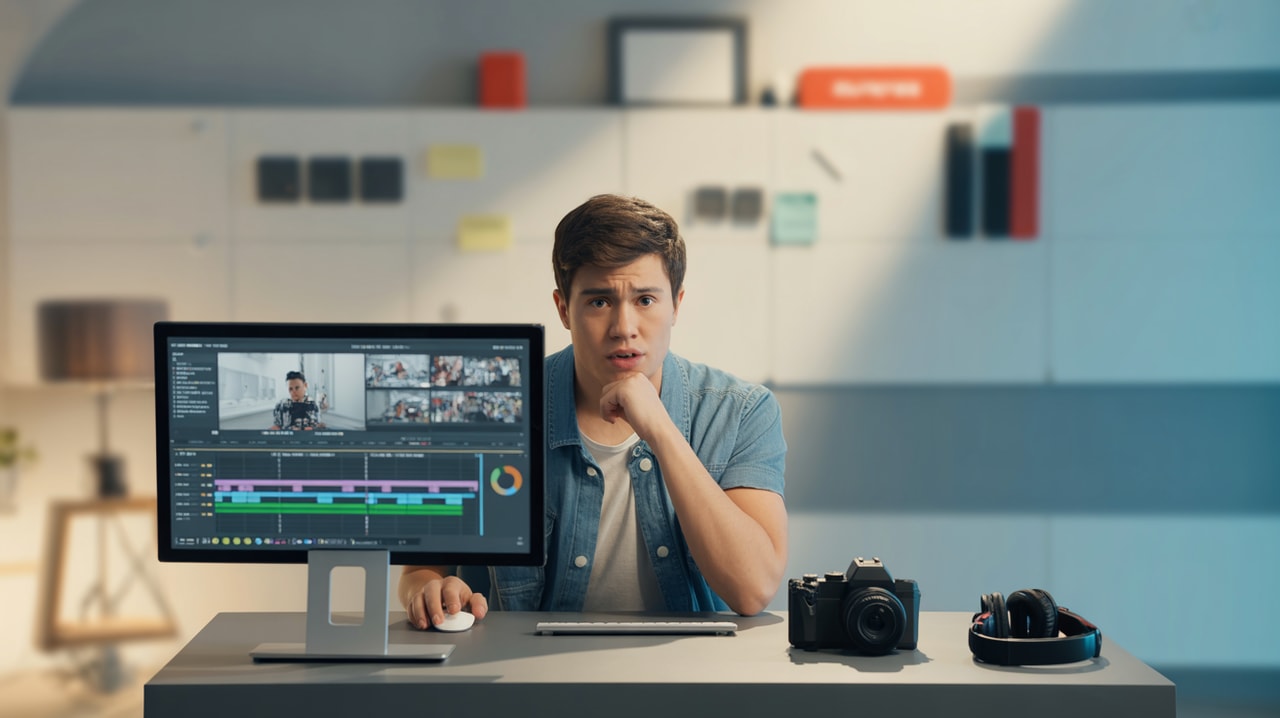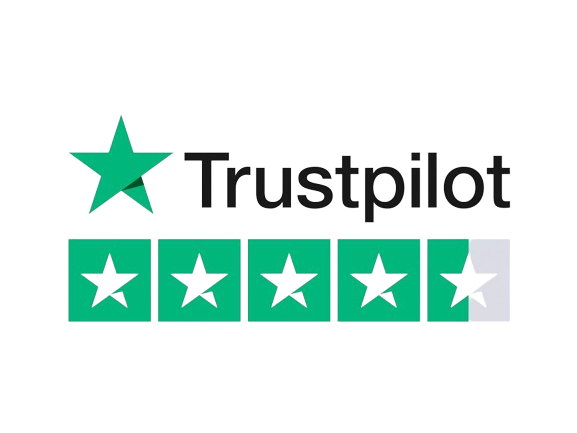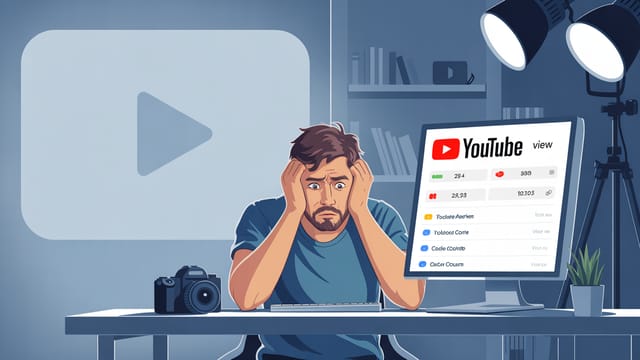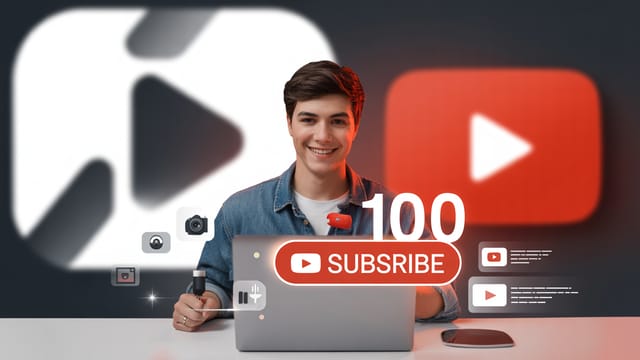Ready to get your next 10,000 subscribers?
Join thousands of creators who use Subscribr to create faster, better YouTube videos.
Feeling Overwhelmed by Video Editing? Start With These Basics
Taking the leap into creating YouTube videos is exciting, but the moment you look at editing software, that excitement can quickly turn into overwhelm. You see complex timelines, confusing buttons, and seemingly endless options. It feels tedious, complex, and like there's a steep learning curve you'll never conquer. You're not alone – this feeling is incredibly common for new creators.
But here's the good news: you don't need to be a Hollywood editor to make great YouTube videos. Starting with the basics and building your skills step-by-step makes the process manageable and even enjoyable. This guide is designed to cut through the complexity and show you the absolute essentials of video editing for beginners, helping you overcome the fear and get your first videos edited and uploaded.
Remember, the goal isn't to create a cinematic masterpiece right away. It's to get your message out there, connect with your audience, and improve with each video.
Why Editing Feels Like Too Much (and How to Simplify Your Mindset)
The perception that video editing is overwhelmingly complex often comes from seeing advanced tutorials or professional setups. You might think you need expensive software and years of training. This can lead to procrastination because you expect editing to be a fun, seamless creative process 100% of the time.
The reality? Editing is a technical skill, and like any skill, it requires practice. It's work, and work isn't always fun. Shifting your mindset from expecting constant enjoyment to focusing on discipline and completing the task is crucial. As expert advice suggests, avoid the misconception that more editing is always better. Editing should enhance your content's value, not become a complicated burden.
Focus on simplifying the process. Break it down into small, manageable steps. Don't try to learn every feature of the software at once. Start with the core actions needed to turn raw footage into a coherent video.
What Are the First Things to Learn in Video Editing?
When you're just starting out, the vast array of editing tools and techniques can feel paralyzing. But you only need a few fundamental skills to get your videos ready for YouTube. The absolute first things to learn are:
- Importing Your Footage: Getting your video files from your camera or phone into the editing software. This is the very first step, and every program makes it relatively straightforward.
- Making Basic Cuts (Trimming): This is the most essential editing skill. It involves removing unwanted parts of your footage – mistakes, long pauses, the beginning and end of clips. Learning to make clean cuts is the foundation of efficient editing and helps tighten your video significantly.
- Arranging Clips on a Timeline: Understanding how to place your imported clips in the correct order on the editing timeline to tell your story logically.
- Simple Transitions: How to move smoothly from one clip to the next. The most common and often best transition is a simple "cut." Learning how to add basic dissolves or fades can be useful later, but start with mastering the cut.
- Basic Audio Adjustments: Ensuring your audio is clear and at a consistent volume. This might involve learning to lower background music or boost your voice. Good audio is critical for viewer retention.
- Exporting Your Video: Saving your finished edited video file in the correct format for uploading to YouTube.
Focus solely on these skills initially. Don't worry about fancy effects, complex color grading, or dynamic animations. Master the basics of getting your message across clearly and concisely through simple cuts and audio adjustments.
Which Free Software is Best for Absolute Beginners?
You absolutely do not need expensive software to start editing YouTube videos. Many excellent free options are perfect for learning the basics without any financial commitment. The "best" free software often depends on the computer you already have:
- iMovie: If you're on a Mac, iMovie is pre-installed and incredibly user-friendly. It has a clean interface and provides all the basic tools you need to import, cut, arrange, add simple titles, and export. It's an excellent starting point for Apple users.
- Windows Video Editor: For Windows users, the built-in Video Editor (part of the Photos app) offers a very simple drag-and-drop interface for basic trimming, splitting, adding text, and simple effects. While less powerful than iMovie, it's the easiest entry point on Windows.
- CapCut (Desktop/Mobile): CapCut has become increasingly popular due to its user-friendly interface and powerful features available for free on both desktop and mobile. Channels like @SoGehtCapCut focus specifically on teaching this software, demonstrating its capability for creating engaging content even at a beginner level. It offers more features than iMovie or Windows Video Editor but is still relatively easy to pick up.
When starting out, prioritize ease of use over advanced features. A simple tool that you actually use is infinitely better than complex software that intimidates you into inaction. Channels like @VideoEditingBlueprint also focus on simplifying the learning process for new editors.
Your First Editing Workflow: A Simple Step-by-Step Approach
Having a simple, repeatable workflow can significantly reduce the feeling of overwhelm and make editing more efficient. Here’s a basic workflow to get you started:
- Import and Organize: Get all your raw video clips and audio files into your chosen editing software. Create folders or bins within the software to keep everything organized by topic or type of shot (e.g., A-roll, B-roll, audio).
- Assemble the Rough Cut: Drag your primary video clips (often called A-roll, where you're talking to the camera) onto the timeline in the order you want them to appear. Watch through this assembly and use the cutting/trimming tool to remove mistakes, pauses, and any footage you definitely won't use. Don't aim for perfection here, just get the basic structure down. A strategy here is to simply let the camera roll while recording and perform multiple takes; you can then easily cut out the bad takes later.
- Add Supporting Footage (B-roll): If you have any extra clips (B-roll) that show what you're talking about, layer them on top of your primary footage on the timeline. Cut these clips to fit over the relevant parts of your A-roll.
- Adjust Audio Levels: Listen through your video. Ensure your voice is clear and loud enough. Lower the volume of any background music or sound effects so they don't overpower your voice. Basic audio cleanup can make a huge difference in viewer experience.
- Add Basic Transitions and Titles: Add simple cuts between most clips. Where appropriate, you can add a basic dissolve or fade. If you need text on screen (like your name or a key point), add simple title cards or text overlays. Keep animations minimal or non-existent.
- Review Your Edit (Strategically): Instead of rewatching the entire video from the beginning after every single edit (a major time sink!), watch through sections to check the flow and timing. Focus on key moments and transitions.
- Export Your Video: Use your software's export function. Most programs have presets for YouTube. Choose a high-quality setting (like 1080p or 4K if your footage allows) and export your final video file.
This streamlined process focuses only on the essential steps to create a watchable video. As you get comfortable, you can gradually introduce more complex techniques.
How Long Does It Take to Edit a Simple YouTube Video?
One of the biggest unknowns for beginners is how much time editing will actually take. There's no single answer, as it depends on the length of your raw footage, the complexity of the desired edit, and your familiarity with the software.
However, for a simple talking-head video or a basic tutorial that's 5-10 minutes long, a beginner might spend anywhere from 1 to 3 hours on the editing process. Some find it takes even longer initially.
It's important to understand that editing can easily expand to fill the time you allocate to it. Setting a time limit, as suggested by YouTube strategy experts, can force efficiency. For example, tell yourself you will finish editing a specific video within 2 hours. This encourages you to focus on the essentials rather than getting lost in minor details.
Your editing speed will increase significantly with practice. The more you use your software and follow a consistent workflow, the faster you'll become at making cuts, adjusting audio, and exporting. Don't get discouraged if your first few edits take longer than you expect.
Beyond the Basics: Continuing Your Skill Development
Once you're comfortable with the core editing skills – importing, cutting, arranging, basic audio, and exporting – you can gradually explore more advanced techniques. This might include:
- Adding music and sound effects effectively.
- Basic color correction to improve the look of your footage.
- Using different types of transitions.
- Adding graphics and lower thirds.
- Learning keyboard shortcuts to speed up your workflow.
Remember that editing is just one part of the YouTube content creation process. Planning your content, writing engaging scripts, filming well, and optimizing your video for the platform are equally important.
Tools built for the entire YouTube workflow, like Subscribr, can help you streamline the steps before and after the edit. You can use Subscribr's Research Assistant to gather information for your video topics, use the AI Script Writer to turn your ideas into a structured script, and then, after editing, use Subscribr's Channel Intelligence and Video Analysis Suite to understand how your videos are performing and what resonating with your audience. This holistic approach ensures that your editing efforts are supporting a strong overall content strategy.
Consider exploring beginner-friendly editing courses, which can provide structured learning paths and help you develop your skills more quickly.
Tools & Resources
- Beginner-Friendly Editing Software: iMovie (Mac), Windows Video Editor (Windows), CapCut (Desktop/Mobile).
- Subscribr: A comprehensive AI platform designed for YouTube creators. Use its Research Assistant for topic research, AI Script Writer for planning, and Channel Intelligence for analyzing performance. Visit Subscribr to learn more.
- Online Courses: Look for introductory video editing courses on platforms like Skillshare, Udemy, or YouTube itself. Channels like @adobebasics and @DavinciMadeSimple offer valuable free tutorials.
Conclusion
Feeling overwhelmed by video editing is a normal part of the beginner YouTube journey. The key to overcoming it is to start simple, focus on the absolute basics of cutting and assembling your footage, and gradually build your skills over time.
Choose a beginner-friendly software, develop a simple workflow, and focus on consistency over perfection. Your first videos don't need complex edits to be valuable and connect with viewers. By mastering the fundamentals, you'll gain confidence, improve your efficiency, and lay a strong foundation for creating more engaging content as you grow on YouTube. Take that first step, learn the basics, and start editing your story.