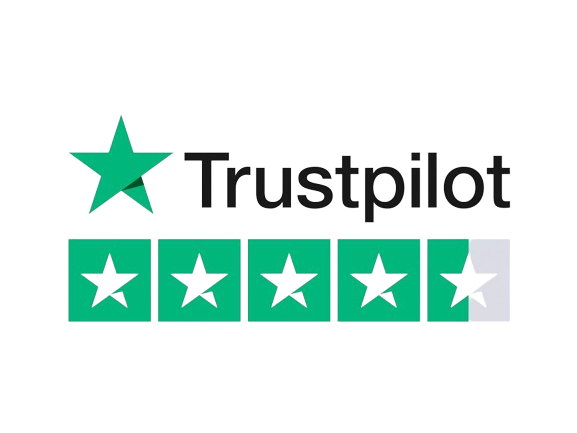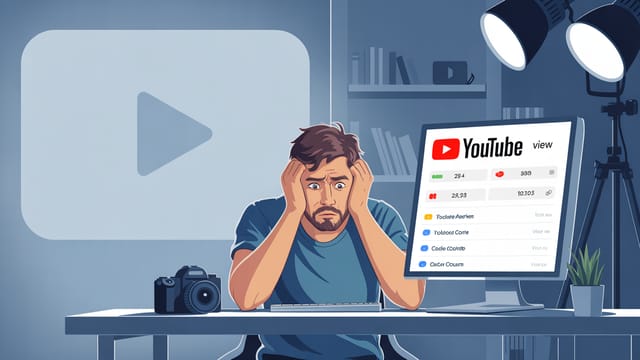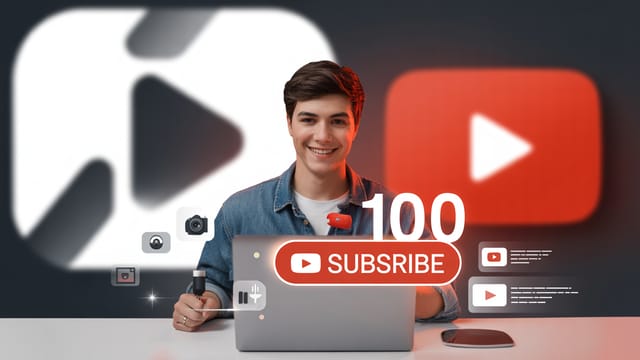Ready to get your next 10,000 subscribers?
Join thousands of creators who use Subscribr to create faster, better YouTube videos.
Green Screen for YouTube: When & How to Use It Effectively
Thinking about adding a green screen to your YouTube setup? It's a powerful tool that can unlock incredible creative freedom, allowing you to transport your viewers anywhere, add dynamic graphics, or simply create a clean, professional background. But maybe you're worried it's too technical, requires expensive equipment, or that you won't be able to get a clean result.
You're not alone. Many creators find the idea of chroma key daunting. However, with a little understanding and attention to detail, mastering the green screen is achievable for intermediate creators looking to level up their production quality without breaking the bank.
This guide will walk you through when a green screen is genuinely beneficial for your YouTube content and how to use it effectively, covering everything from setup and lighting to common mistakes and creative applications.
What is a Green Screen and Why Use One on YouTube?
At its core, a green screen is simply a solid-colored background that you replace with something else in post-production. This technique is called chroma keying. The software identifies the specific color (usually green or blue) and makes it transparent, allowing you to layer your subject onto a different image or video.
So, why bother with a green screen for your YouTube channel?
- Ultimate Background Flexibility: The most obvious reason is the ability to change your background instantly. Tired of your office or living room? With a green screen, you can film your video on a beach, in outer space, or in a custom-designed virtual studio set. This is fantastic for explainers, vlogs where you want to show relevant locations, or creating a consistent brand look regardless of where you physically film.
- Dynamic Visuals: Green screens make it easy to integrate graphics, charts, images, or other video clips behind or around you. This is invaluable for tutorials, news commentary, reaction videos, or educational content where visual aids enhance understanding.
- Consistent Production Quality: A well-lit green screen provides a uniform background, which can look much more professional than a cluttered or inconsistent real-world environment. This is especially helpful if you film in different locations frequently or want to maintain a polished brand aesthetic.
- Building a Versatile Studio: A green screen, even a simple one, instantly transforms your filming space into a multi-purpose studio. It allows you to create diverse visual styles and formats from a single physical location, making your production setup much more versatile.
Is Using a Green Screen Hard? Addressing the Learning Curve
"Is a green screen hard to use?" This is a common question, and the honest answer is: the concept is simple, but achieving a perfect result requires attention to detail, especially with lighting and setup.
The technical complexity and steep learning curve are real pain points for many. Simply putting up a green sheet and hoping for the best rarely yields professional results. You'll likely encounter issues like:
- Uneven lighting: This makes the green screen difficult for software to "read" and remove cleanly.
- Shadows: Shadows cast by your subject onto the screen are a major problem for chroma key.
- Color Spill: Green light reflecting off the screen onto your subject (making your hair or clothes look green).
However, these challenges are not insurmountable. They require understanding the principles of lighting and practicing the chroma key process in your editing software. Many excellent tutorials exist (like those found with tools like Subscribr's Research Assistant, which can analyze YouTube transcripts to break down how others explain these techniques), covering software like DaVinci Resolve, OBS, and Premiere Pro, demonstrating that the technical skills are learnable.
By focusing on proper setup and lighting before you even start editing, you can minimize headaches in post-production and achieve a clean key.
Choosing and Setting Up Your Green Screen
Let's tackle the fundamentals of getting your green screen ready.
What Color Green Screen is Best for YouTube?
While you can technically chroma key any color, green and blue are the most common and effective for a few key reasons:
- They are colors that typically do not appear in human skin tones. This is the primary reason green is favored, as it provides the clearest separation from your subject.
- They are often less common in clothing and props than colors like red or black.
Green is generally preferred over blue because modern digital cameras are more sensitive to green, resulting in a cleaner key with less light required. However, if your subject is wearing green or has green elements, a blue screen would be a better choice. For most YouTube creators, a bright, vibrant green screen is the standard.
Types of Green Screens (and Budget Considerations)
Green screens come in various forms, each with pros and cons, especially concerning budget constraints:
- Fabric Sheets: The most budget-friendly option. You can buy green fabric from a craft store.
- Pros: Inexpensive, portable (if not mounted).
- Cons: Prone to wrinkles (a major issue for chroma key!), requires careful stretching or ironing, can be thin and let light through.
- Collapsible Backgrounds: Often come as a large hoop of fabric that folds down.
- Pros: Wrinkle-resistant, portable, quick setup/teardown.
- Cons: Limited size, difficult to light evenly near the edges, can be more expensive than simple fabric.
- Paper Rolls: Large rolls of seamless paper in green.
- Pros: Smooth, wrinkle-free surface, can create a seamless floor-to-wall look.
- Cons: Tears easily, not portable, requires a backdrop stand or mounting system, can be costly over time as you replace rolls.
- Painted Wall: Painting a section of a wall with a specific chroma key green paint.
- Pros: Permanent, perfectly smooth surface, can cover a large area.
- Cons: Not portable, requires dedicated space, permanent.
For intermediate creators, a good balance of budget and performance might be a high-quality, wrinkle-resistant fabric backdrop or a collapsible green screen, paired with a sturdy stand.
Setting Up Your Green Screen
Proper setup is crucial for a clean key:
- Smoothness is Key: If using fabric, ensure it is pulled taut and wrinkle-free. Ironing or steaming might be necessary. Wrinkles create shadows and variations in the green color, making the chroma key process much harder.
- Size Matters: Your green screen needs to be large enough to fill the entire frame behind your subject throughout their movement. Film a test shot and have your subject move around to see if they go off the edge of the green.
- Distance from Wall: If using a fabric or paper backdrop against a wall, leave some space between the screen and the wall. This helps prevent shadows from the wall from affecting the screen and allows you to light the screen more effectively.
- Distance from Subject: This is critical. Position your subject several feet away from the green screen. This not only helps prevent shadows from the subject falling onto the screen but also minimizes green light "spill" reflecting onto your subject.
Lighting Your Green Screen for a Perfect Key
This is arguably the most important aspect of using a green screen effectively and directly addresses the pain point of difficulty achieving consistent visual quality. You need to light the screen and the subject separately.
Lighting the Green Screen
The goal is to light the green screen as evenly as possible. Any variations in brightness or color will make it harder for your editing software to remove the green cleanly.
- Use Multiple Lights: Don't rely on a single light source. Use at least two lights, positioned on either side of the screen, pointed directly at it. Softboxes or diffusion can help create a more even spread of light.
- ** feathered Light:** If your lights are too close to the screen, the center will be brighter than the edges. Position lights further away and angle them slightly towards the opposite side of the screen to "feather" the light and achieve uniformity.
- Check for Hotspots and Shadows: Use your camera's display or a waveform monitor (if you have one) to check for uneven lighting. Adjust your lights until the green looks consistent across the entire area behind your subject. Pay special attention to the top and bottom edges and corners.
Lighting Your Subject
Your subject needs to be lit separately from the green screen. This is where you shape the look of your subject and create separation from the background.
- Key Light: Your main light source, usually positioned slightly to the side and above your subject's face.
- Fill Light: A softer light on the opposite side to reduce harsh shadows created by the key light.
- Backlight / Hairlight: Positioned behind your subject, pointing towards their head/shoulders. This light creates separation between your subject and the green screen (and later, the new background). This directly ties into the strategy insight about using light contrast for separation.
- Avoid Green Spill: Ensure your subject lights are strong enough that the green light from the screen doesn't overpower them and reflect onto their clothes, hair, or skin. Positioning the subject far from the screen helps immensely with this.
Do I Need Special Lighting for a Green Screen?
While you can attempt to use natural light or existing room lights, achieving a clean, even green screen requires dedicated, controllable lighting. Natural light changes, and standard room lights are rarely positioned or powerful enough to evenly illuminate a backdrop.
Investing in a basic two or three-point lighting kit (even affordable LED panels) specifically for your green screen setup will dramatically improve your results. This addresses the budget constraint pain point by recommending specific equipment that provides a good return on investment in terms of production quality. (This is also where you could potentially link to affiliate recommendations for lighting kits).
Filming with a Green Screen
Once your screen is set up and lit, filming requires a few considerations:
- Camera Settings: Use manual settings for white balance and exposure. Auto settings can fluctuate, making the green color inconsistent and harder to key.
- Focus: Ensure your subject is in sharp focus.
- Subject Movement: While green screens allow flexibility, excessive or rapid movement can make the chroma key process more difficult, especially if your subject gets too close to the screen edges or lighting changes.
- Wardrobe: Avoid wearing green clothing unless you want part of your body to disappear! Also, be mindful of shiny fabrics or accessories that might reflect the green light.
Post-Production: The Chroma Key Process
This is where the magic happens, but it's also where the pain point of technical difficulty reappears. Chroma keying is done in video editing software. Popular options include Adobe Premiere Pro, DaVinci Resolve, Final Cut Pro, and even streaming software like OBS.
The basic process involves applying a "chroma key" or "ultra key" effect to your green screen footage. The software will have settings to:
- Select the Key Color: You use an eyedropper tool to pick the exact shade of green from your screen.
- Adjust Tolerance/Similarity: This tells the software how much variation in the green color to remove. Be careful not to make this too high, or it will start eating away at your subject.
- Edge Cleanup: Refine the edges of your subject to remove any green fringing or jagged lines.
- Spill Suppression: This is crucial for removing that green reflection (spill) from your subject.
Getting a clean key takes practice and fine-tuning. It's much easier if your initial setup and lighting were good.
While Subscribr's powerful tools focus on the strategic side of YouTube – helping you research ideas, plan your content angle, write compelling scripts with the AI Script Writer, and analyze channel performance with Channel and Video Intel – the chroma key process is a technical step in the production workflow that happens after the script is written and the video is filmed. Subscribr ensures you have a solid, engaging message, and the green screen enables you to present that message with professional and creative visuals using your editing software.
Common Green Screen Mistakes and How to Avoid Them
Knowing the pitfalls can save you a lot of frustration:
- Poor Lighting on the Screen: This is the number one mistake. Solution: Use multiple lights and position them carefully to ensure the screen is lit evenly.
- Wrinkled Fabric: Leads to uneven color and difficult keying. Solution: Stretch fabric taut, iron, or steam it. Consider paper or a painted wall for a smoother surface.
- Subject Too Close to the Screen: Causes shadows and green spill. Solution: Position your subject several feet away from the screen.
- Not Lighting the Subject Separately: Makes the subject look flat and doesn't create separation. Solution: Use a key light, fill light, and ideally a backlight on your subject.
- Wearing Green: Part of you will disappear! Solution: Avoid green clothing unless it's intentional.
- Background Doesn't Match Foreground: Mismatching lighting, perspective, or focus between your subject and the replacement background. Solution: Pay attention to details in your replacement background and try to match the lighting on your subject to it.
By being aware of these common issues, you can troubleshoot and improve your setup.
Creative Applications for Your YouTube Content
Once you've mastered the basics, a green screen opens up a world of creative possibilities, directly contributing to building a versatile YouTube studio:
- Virtual Sets: Film yourself in a professional studio environment without ever leaving your home.
- Location Swaps: Instantly change your filming location to match the topic – explaining history from ancient Rome, reviewing a travel gadget from a mountaintop, or discussing science from a laboratory.
- Dynamic Tutorials: Place yourself directly in front of your computer screen recording, graphics, or demonstrations.
- Picture-in-Picture: Easily create reaction videos or gaming content where you appear in a box over the gameplay or source video.
- Special Effects: Create illusions like flying, shrinking, or interacting with virtual objects.
The ability to easily change backgrounds and integrate visuals means you're no longer limited by your physical filming location, expanding the types of videos you can create and keeping your content visually engaging.
Green Screen and Monetization
Using a green screen effectively can indirectly support your monetization efforts. By enabling higher production value and more dynamic content, you can create videos that are more engaging, leading to longer watch times, more subscribers, and ultimately, more ad revenue potential.
Furthermore, as you build expertise in using green screens and recommending equipment like lights and backdrops, you can participate in affiliate programs, earning a commission on sales when viewers purchase gear based on your recommendations. Teaching others how to use a green screen is also a valuable content niche in itself, as seen by the popularity of tutorial videos on the topic.
Conclusion
A green screen is a powerful addition to any intermediate YouTuber's toolkit, offering unparalleled flexibility and the ability to significantly enhance production quality. While the technical aspects, particularly lighting and achieving a clean chroma key, can seem challenging initially, they are entirely learnable with practice and attention to detail.
By understanding the importance of even lighting, proper setup, and avoiding common mistakes, you can overcome the initial hurdles and unlock a new level of creative expression for your channel. It transforms your filming space into a versatile studio capable of producing a wide range of dynamic and professional-looking content.
While tools like Subscribr streamline the crucial strategic parts of content creation – from researching viral ideas and understanding your audience to writing optimized scripts – mastering techniques like using a green screen allows you to execute that strategy with compelling visuals in the production phase. Focus on building a strong foundation with your setup and lighting, and you'll find that the post-production chroma key process becomes much smoother, leaving you free to focus on creating amazing content that keeps viewers watching.