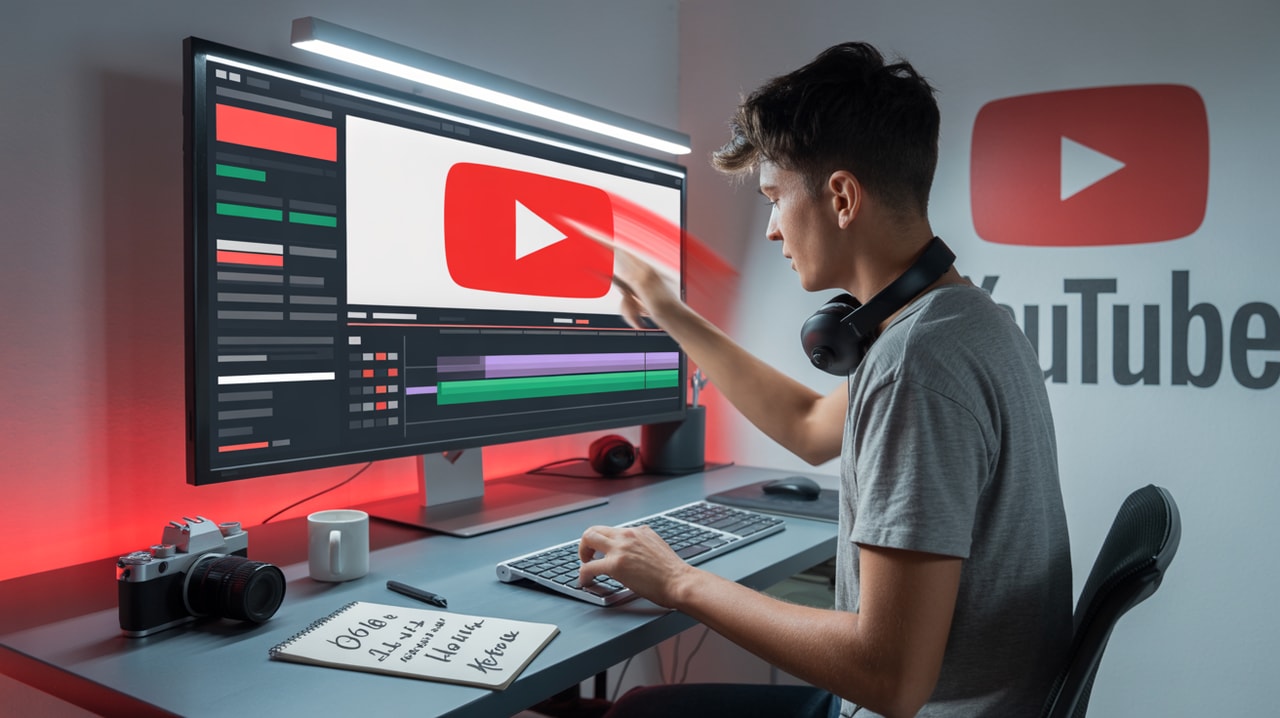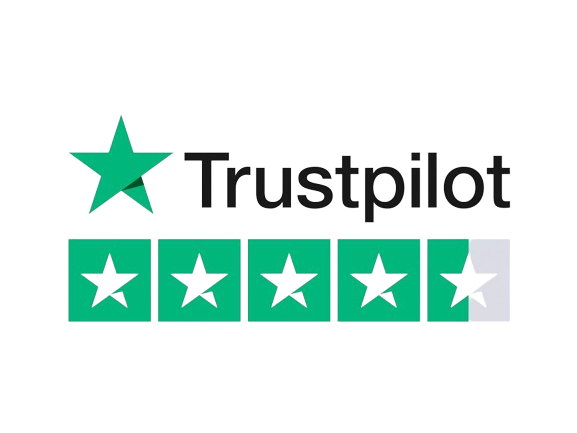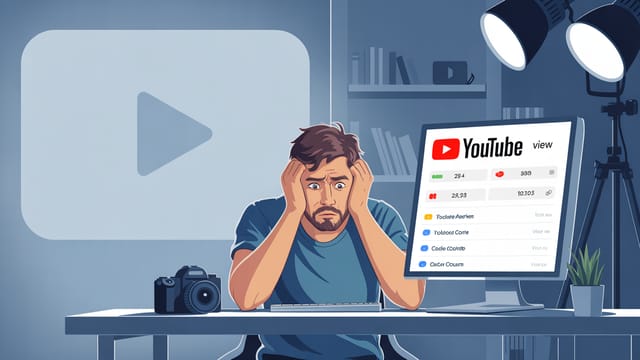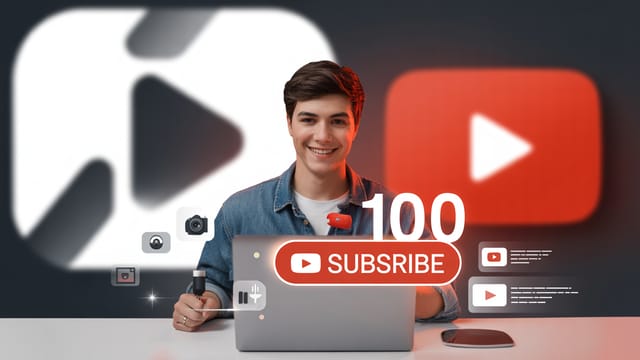Ready to get your next 10,000 subscribers?
Join thousands of creators who use Subscribr to create faster, better YouTube videos.
How to Edit YouTube Videos Faster (Without Sacrificing Quality)
Video editing. For many YouTubers, it's the bottleneck – the place where hours disappear and the dream of consistent uploads feels like a distant fantasy. You know you need to spend time crafting engaging content, but the sheer volume of footage, the endless tweaks, and the technical hurdles can make the editing process feel tedious, complex, and overwhelmingly lengthy.
But what if you could dramatically cut down your editing time without compromising the quality your audience expects?
This article is for you, the intermediate YouTuber who's mastered the basics but is now struggling to scale. We're diving deep into actionable strategies, workflow hacks, and smart tool usage to help you reclaim your time and boost your upload frequency, all while keeping your videos looking polished and professional.
We'll cover everything from optimizing your setup and pre-production to leveraging powerful software features and even the potential of AI in your workflow. Let's turn that editing dread into editing speed.
The Foundation: Optimizing Your Workflow Before Editing
The biggest mistake you can make is thinking that editing speed is only about what happens in the editing software. The truth is, significant time savings begin long before you open your project.
Plan Like a Pro: Scripting and Structuring
A clear plan is your roadmap in the edit. When you know exactly what you need to say and show, you eliminate guesswork and endless searching for the right clip.
- Detailed Outlines or Scripts: Don't just wing it. Work from a structured outline or a full script. This ensures you capture all necessary B-roll and simplifies the assembly process in editing. Tools like Subscribr's AI Script Writer can help you generate structured outlines and drafts, saving you significant writing time and providing a solid framework before you even start filming.
- Shot Lists: Go hand-in-hand with your script. Note down every shot you need, including B-roll, screen recordings, or graphics. This prevents you from realizing in the edit that you missed a crucial visual.
Organize Your Assets: A Place for Everything
Searching for files is a massive time drain. Develop a consistent system for organizing your footage, audio, graphics, and project files.
- Consistent Folder Structure: Create a template folder structure for every new video project. This could include folders for "Footage," "Audio," "Graphics," "Music," "Exports," and "Project Files."
- Rename Files (Post-Transfer): As soon as you transfer footage from your camera, rename the clips with descriptive names (e.g., "Intro_Shot_1," "Product_Closeup_A"). This makes finding specific shots much faster than looking at generic camera file names like "DSC_0123."
- Import and Sort Immediately: Don't dump everything into your editing software and sort later. Import your organized folders, and do an initial pass to flag or keyword important clips.
Film for the Edit: Efficiency Starts on Set
Your shooting process directly impacts your editing speed.
- Minimize Takes: Practice your delivery to reduce the number of takes you have to sift through.
- Clap for Sync: If you're recording audio separately, clap clearly at the beginning of each take. This creates a sharp audio spike that makes syncing audio and video incredibly fast in editing software.
- Capture Enough B-roll: Film more B-roll than you think you need. Having plenty of options makes it easier to cover cuts and add visual interest quickly.
- Check Audio and Lighting During Filming: Fix issues on set, not in post. Poor audio or inconsistent lighting adds significant time and complexity to editing. This is a core part of developing your technical skill in video production.
In the Edit Bay: Techniques for Speed
Once you're in your editing software, these techniques will shave off precious minutes (or hours).
Master Keyboard Shortcuts
This is perhaps the single most impactful change you can make to speed up editing. Your mouse is slow; your keyboard is fast.
- Learn the Essentials: Focus on the most frequent actions: cutting (razor tool), selecting (selection tool), moving clips, zooming in/out, and playback controls (play, pause, forward, back).
- Customize Your Layout: Most editing software allows you to customize keyboard shortcuts. Remap frequently used commands to keys that are comfortable and fast for you to reach.
- Practice Regularly: Consciously force yourself to use shortcuts until they become muscle memory. Stick a cheat sheet near your monitor if needed. As suggested by YouTube strategy experts, using programmable hardware like a mouse with extra buttons can also be mapped to custom editing macros for even greater speed on repetitive tasks.
Use Proxies and Optimized Media
Working with high-resolution, high-bitrate footage can make your editing software sluggish.
- Create Proxies: Most professional editing software (like Adobe Premiere Pro, DaVinci Resolve, Final Cut Pro) allows you to create lower-resolution "proxy" files. You edit with these lightweight files, and the software automatically links back to the original high-quality media for export. This dramatically improves playback performance and responsiveness, especially on less powerful computers.
- Optimize Media: Some software offers "optimized" media, converting footage to a more editing-friendly codec. While it takes up more storage, it can significantly improve performance.
Leverage Templates and Presets
Repetitive tasks are the enemy of speed. Save time by creating and using templates and presets for common elements.
- Project Templates: Set up a project template with your standard bin structure, sequences with common settings, and even intro/outro placeholders.
- Graphic and Title Templates: If you use lower thirds, titles, or end screens regularly, create templates you can quickly drop in and customize.
- Effect and Color Correction Presets: Find color grades, audio effects, or visual effects you use often? Save them as presets so you can apply them with a click, rather than adjusting parameters every time. YouTube strategy insights highlight that leveraging templates and presets is key to avoiding recreating elements manually, saving significant time.
Efficient Cutting and Trimming
The "rough cut" is where the bulk of the fat is trimmed.
- Perform a "Radio Edit" First: As recommended by some strategy guides, focus solely on the audio (your A-roll) first. Cut out all the stumbles, pauses, and unnecessary chatter. Get the core narrative down before adding any visuals.
- Trim Tightly: Be ruthless. Remove anything that doesn't serve the video's purpose. A tighter video is often more engaging.
Powering Up: Tools and Automation
Beyond basic software techniques, specialized tools and automation features can revolutionize your speed. This is where AI is starting to make a real difference.
AI-Powered Editing Tools
While fully autonomous AI video editing isn't quite mainstream for complex projects yet, AI is increasingly assisting with specific, time-consuming tasks.
- Automatic Transcription and Subtitling: Manually transcribing and subtitling videos is incredibly tedious. Tools integrated into or alongside editing software can automatically generate captions, which you then only need to review and correct. This is a huge time saver.
- Automatic Silence Removal: Some AI tools can analyze your audio and automatically cut out silent gaps or awkward pauses. While not perfect for every video style, it can provide a very fast initial edit pass.
- Content Structuring and Ideation: While not directly an editing tool, platforms like Subscribr use AI for research, content structuring, and script generation. Starting with a well-researched, AI-assisted script and outline means your editing process begins with a clear, organized plan, drastically reducing the time spent figuring out the narrative flow in post-production. Subscribr's Research Assistant can import content and analyze transcripts, feeding directly into your script, which then guides your edit.
Workflow Automation in Editing Software
Many editing suites have built-in features to automate parts of the workflow.
- Sync Multiple Cameras/Audio: Software can automatically sync footage from multiple cameras and external audio recorders using the audio waveforms. This beats manual syncing every time.
- Batch Processing: Apply effects, color grades, or export settings to multiple clips or sequences at once.
- Customizable Workspaces: Set up different workspace layouts optimized for specific tasks (e.g., one for cutting, one for color grading, one for audio mixing).
Refining for Speed: Post-Editing Efficiency
Even the final steps can be optimized.
- Batch Exporting: If you need multiple versions of a video (e.g., different resolutions or formats), set up a batch export queue instead of exporting one by one.
- Create Export Presets: Save your preferred export settings for different platforms (YouTube HD, 4K, Shorts, etc.) so you don't have to configure them each time.
The Long Game: Continuous Improvement
Getting faster at editing isn't a one-time fix; it's a continuous process of refinement.
- Analyze Your Bottlenecks: Pay attention to where you spend the most time in your editing process. Is it organizing footage? Finding B-roll? Color correcting? Identifying the bottlenecks tells you where to focus your efforts on improvement. Tools like Subscribr's Video Analysis Suite can help you break down video structure and identify patterns, indirectly influencing your editing process by showing you how successful videos are constructed.
- Learn New Techniques: Continuously invest in developing your technical skills. Online courses and tutorials can teach you more efficient ways to use your software.
- Invest in Hardware and Software: As your channel grows and your needs become more complex, consider investing in faster computers, dedicated editing drives (SSDs), or software upgrades that offer more efficient features. (This aligns with the monetization angle of recommending software and promoting courses).
- Consider Outsourcing: Eventually, if your channel reaches a point where your time is best spent on strategy and content creation, outsourcing editing to a freelancer or team can be the ultimate speed hack. This is a common path for growing channels, as noted in YouTube strategy advice.
Tools & Resources
Improving your editing speed often involves leveraging the right tools.
- Editing Software: Popular choices include Adobe Premiere Pro, DaVinci Resolve, Final Cut Pro (Mac), and CapCut (desktop/mobile). Choose one that fits your budget and technical skill level, and learn its features deeply.
- AI-Powered Platforms: Platforms like Subscribr offer AI tools for scriptwriting, research, and content planning, which dramatically streamline the pre-editing phase and ensure you enter the edit with a clear vision.
- Stock Footage & Music Libraries: Having easy access to licensed B-roll and music saves time searching the web.
- Online Courses & Tutorials: Invest in learning resources specific to your editing software to unlock its full potential.
Conclusion
Editing doesn't have to be a time sink that prevents you from growing your YouTube channel. By implementing a combination of smart planning, workflow optimization, mastering your software, leveraging automation and AI, and continuously refining your process, you can significantly speed up your video editing without sacrificing the quality that keeps your audience watching.
Start by focusing on one or two areas where you feel the slowest. Master keyboard shortcuts, implement a consistent file organization system, or experiment with AI transcription. Small changes accumulate into massive time savings over time. Get faster, create more, and watch your channel thrive.