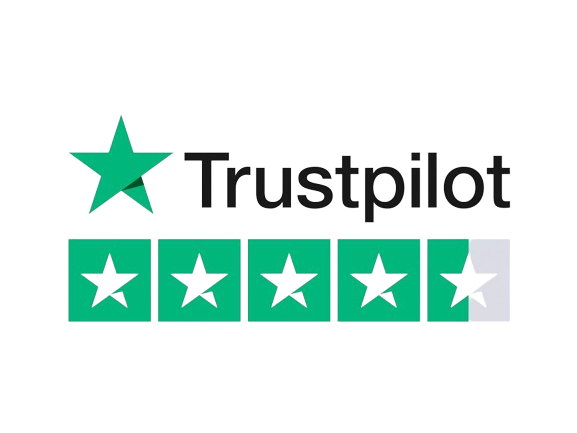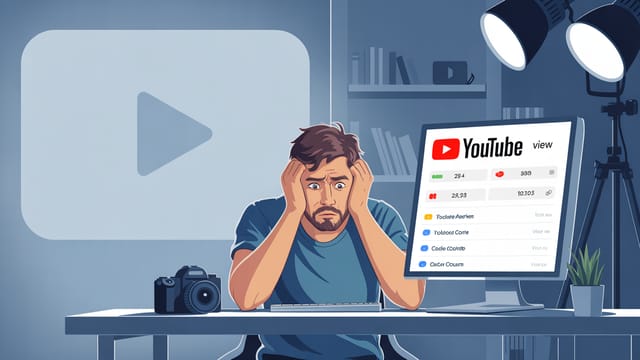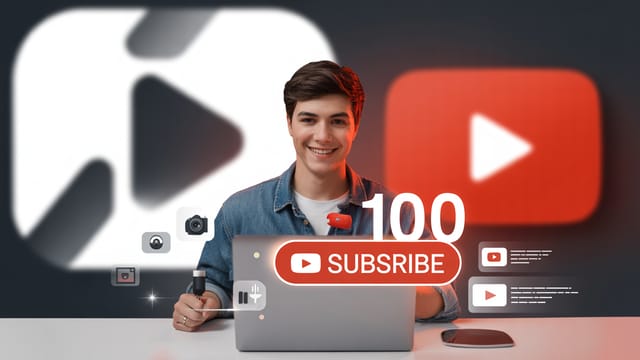Ready to get your next 10,000 subscribers?
Join thousands of creators who use Subscribr to create faster, better YouTube videos.
Best Free Video Editing Software for YouTubers on a Budget (2025 Guide)
Starting a YouTube channel is exciting, but the thought of expensive video editing software can feel like a huge roadblock, especially when you're just starting out. You might feel limited by your budget, overwhelmed by complex software, and unsure if you can even create decent videos without professional tools.
The good news? You absolutely can create high-quality, engaging YouTube videos without spending a dime on editing software. Many powerful, free options are available in 2025 that are perfect for aspiring and new YouTubers. This guide will cut through the noise and provide a comparative analysis of the top free video editors, helping you choose the right tool to bring your video ideas to life.
We'll explore features, ease of use, pros, and cons specifically from a YouTuber's perspective, focusing on getting your content created efficiently and effectively, even on a tight budget.
Why Free Video Editing Software is More Than Enough to Start
When you're new to YouTube, your focus should be on consistently creating content and learning what resonates with your audience. Investing hundreds or thousands of dollars in professional editing suites like Adobe Premiere Pro (which, while industry-standard, has a significant learning curve and cost) is simply unnecessary.
Many successful creators started with free tools. The core technical skills of video production – like shooting, basic lighting, Clear audio recording, and understanding pacing – are far more critical in the beginning than having every fancy effect at your fingertips. Free software allows you to develop these fundamental technical skills without financial pressure.
You might wonder, "Can I really make professional-looking videos with free software?" The answer is a resounding yes. While free options might lack some of the advanced features used in Hollywood blockbusters, they provide all the essential tools needed for YouTube: cutting, trimming, adding text overlays, incorporating music and sound effects, basic color correction, and exporting in standard formats like 1080p. Many even support 4K editing and offer a surprising range of effects.
The key isn't the tool itself, but how you leverage technology and develop your skills. Balancing production quality with budgetary constraints means making smart choices about where you spend your time and effort, not necessarily your money.
What to Look for in Free Editing Software for YouTube
Not all free video editors are created equal. For YouTube content creation, here are the essential features and considerations:
- Ease of Use for Beginners: If you're just starting, you need software with an intuitive interface that doesn't require a steep learning curve. Look for drag-and-drop functionality and clear timelines.
- Core Editing Capabilities: The ability to easily cut, trim, split, and rearrange video clips is fundamental.
- Adding Text, Transitions, and Effects: Essential for adding polish, lower thirds, calls to action, and visual interest.
- Audio Editing: Basic tools to adjust volume, add background music, and potentially simple noise reduction.
- Export Options: Must support common video formats (MP4 is standard) and resolutions (at least 1080p HD).
- No Watermark: This is crucial. Many free editors place a distracting watermark on your exported video. The best free options do not.
- Performance: The software should run reasonably well on your computer without constant crashing or lagging.
- Platform Availability: Is it available for Windows, Mac, or both? Are there mobile versions?
While free software is incredibly capable, there are some limitations compared to paid professional suites. These might include fewer advanced effects or templates, less robust color grading tools, limited multi-camera editing, or restricted export options (like higher resolutions only available in paid versions). Customer support is also often minimal or community-based.
However, for the vast majority of beginner YouTubers, these limitations are minor and won't prevent you from creating compelling content. The core functionality needed to tell your story and engage your audience is readily available in the top free options.
Comparative Analysis: Top Free Video Editing Software for YouTubers
Let's dive into some of the best free video editing programs available in 2025 that are well-suited for new YouTube creators.
DaVinci Resolve (Free Version)
DaVinci Resolve is a professional-grade video editing suite used in Hollywood, but its free version is incredibly powerful and has no watermark.
- Pros:
- Extremely feature-rich, including advanced color correction, audio post-production (Fairlight), visual effects (Fusion), and motion graphics.
- No watermark on exports.
- Supports high-resolution editing (up to 4K UHD).
- Cross-platform (Windows, Mac, Linux).
- Considered one of the most powerful free video editors available.
- Cons:
- Steep learning curve, especially for beginners. The interface can be intimidating initially due to the sheer number of features.
- Can be resource-intensive and may require a more powerful computer for smooth performance, particularly with complex edits or effects.
- Some advanced features are locked behind the paid "Studio" version.
Best For: Ambitious beginners who are serious about learning professional workflows and want a tool they won't quickly outgrow. If you're willing to invest time in learning, Resolve offers unparalleled power for a free program.
CapCut (Desktop & Mobile)
CapCut gained popularity as a mobile video editor and has since released a robust free desktop version, making it incredibly accessible.
- Pros:
- Very user-friendly and intuitive interface, making it one of the easiest for complete beginners to pick up.
- Available on desktop (Windows, Mac) and mobile (iOS, Android), allowing for flexible workflows.
- Includes a good library of effects, transitions, text templates, and stock music/sounds.
- Built-in AI tools for things like auto-captions and background removal.
- No watermark on standard exports (though watch out for the CapCut outro, which is easy to remove).
- Cons:
- Less powerful than DaVinci Resolve for complex edits, color grading, or visual effects.
- The desktop version is still relatively new compared to established editors.
Best For: Beginners who want to start editing quickly with a simple, modern interface. Excellent for creators who primarily film and edit on mobile or want a seamless transition between mobile and desktop editing.
Shotcut
Shotcut is a free, open-source, and cross-platform video editor known for its wide format support and flexibility.
- Pros:
- Completely free and open-source with no paid tiers or watermarks.
- Supports a vast range of video and audio formats.
- Cross-platform (Windows, Mac, Linux).
- Good for extracting single frames or image sequences, useful for thumbnail creation.
- Cons:
- The interface is less polished and can feel less intuitive than CapCut or iMovie. It's highly customizable, which can be overwhelming initially.
- Learning curve is moderate; it's not as simple as CapCut but less complex than Resolve.
Best For: Users who prioritize format compatibility and customization, and who are comfortable with a less conventional interface. A solid, reliable option for standard editing tasks.
iMovie (Mac Only)
If you're a Mac user, iMovie comes pre-installed and is a fantastic starting point for video editing.
- Pros:
- Completely free and integrated with the Apple ecosystem.
- Very simple and intuitive interface, designed specifically for beginners.
- Includes basic transitions, titles, and effects.
- Good performance on Apple hardware.
- Cons:
- Only available on Mac and iOS devices.
- Limited features compared to other free options like DaVinci Resolve or even Shotcut. Lacks advanced features like multicam editing, motion tracking, and extensive color correction tools.
- Limited to two video tracks, which can restrict more complex layering.
Best For: Beginners on the Apple ecosystem who want the simplest possible tool to start editing quickly. Great for basic cuts, trims, and adding titles/music.
Lightworks (Free Version)
Lightworks has a long history in film and TV editing, and its free version offers a unique workflow.
- Pros:
- Professional editing tools and a unique, efficient workflow once learned.
- Supports multi-cam editing in the free version.
- Cross-platform (Windows, Mac, Linux).
- Cons:
- Very different interface compared to most other editors, which can make the initial learning curve challenging for those used to traditional timelines.
- Limited export options in the free version (max 720p for YouTube export, which is a significant limitation for many).
Best For: Users interested in a non-traditional editing workflow and who need multi-cam support in a free editor, but the 720p export limit is a major drawback for YouTube in 2025.
Developing Your Technical Skills Beyond the Software
Choosing free software is the first step, but mastering video production involves more than just the editing program. Don't feel overwhelmed; focus on developing skills one step at a time:
- Shooting: Learn basic camera angles, composition, and how to keep your shots stable. Your smartphone is likely powerful enough to start.
- Lighting: Good lighting makes a huge difference. Natural light near a window is free and effective. Simple desk lamps or affordable LED panels can significantly improve your video's look.
- Audio: Clear audio is critical for viewer retention. While expensive microphones exist, a cheap lavalier microphone plugged into your phone or camera can dramatically improve sound quality compared to using the built-in mic.
- Editing Flow: Learn how to pace your edits, use transitions effectively (but not excessively), and incorporate music to enhance the mood without overpowering your voice.
Balancing production quality with budgetary constraints means prioritizing areas that give you the most bang for your buck. Good audio and clear visuals (even from a phone) edited cleanly on free software will always outperform shaky, poorly lit footage with bad audio edited on the most expensive program.
Leveraging Free Tools for Channel Growth
Consistency is key on YouTube. Using accessible, free tools allows you to focus on creating and uploading videos regularly without getting bogged down by complex workflows or high costs.
While free video editors handle the technical assembly of your video, tools like Subscribr can help you with the strategic side – researching ideas, understanding your audience, and structuring your content for maximum impact. Subscribr's AI Script Writer, for instance, can help you go from a raw idea to a structured script, complementing the editing process and ensuring your content is engaging from the start. You can use Subscribr's Research Assistant to gather information for your video topics, and then take that well-planned content into your chosen free editor for assembly. This leverages technology to improve your workflow and content quality even further.
Monetization Opportunities
Creating quality content consistently with free tools is the path to channel growth. As your channel grows and attracts viewers, you'll unlock various monetization opportunities, such as:
- YouTube Partner Program: Earning revenue from ads displayed on your videos.
- Affiliate Marketing: Recommending products (like potentially linking to paid versions if you ever upgrade, or linking to budget-friendly gear) and earning a commission on sales.
- Selling Your Own Products or Services: This could even include teaching others how to use the free editing software you've mastered! Creating and selling a course on "Mastering CapCut for YouTube" or "Editing on a Budget with DaVinci Resolve Free" is a viable path once you've built expertise.
Your initial focus should be on building an audience by providing value. Free editing software removes the cost barrier to getting started and helps you build the skills needed for future monetization.
Conclusion
Starting a YouTube channel on a budget is not only possible but also a great way to learn and grow as a creator. The array of powerful free video editing software available in 2025 means you don't need to compromise on quality or potential.
Whether you choose the professional power of DaVinci Resolve, the beginner-friendly simplicity of CapCut or iMovie, or the flexible features of Shotcut, the most important step is to start creating. Don't let perceived budget limitations or the fear of a steep learning curve hold you back. Pick a free editor that seems like a good fit, commit to learning its basics, and focus on telling compelling stories with your videos.
Combine your free editing software with strategic planning tools like Subscribr to refine your ideas and scripts, and you have a powerful, budget-friendly setup to launch and grow your YouTube journey. The tools are available; now it's time to start creating!