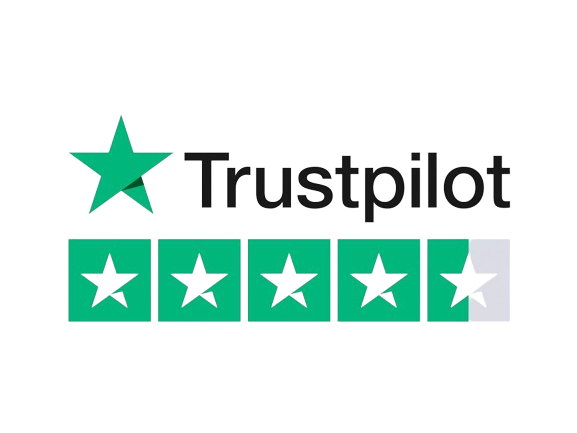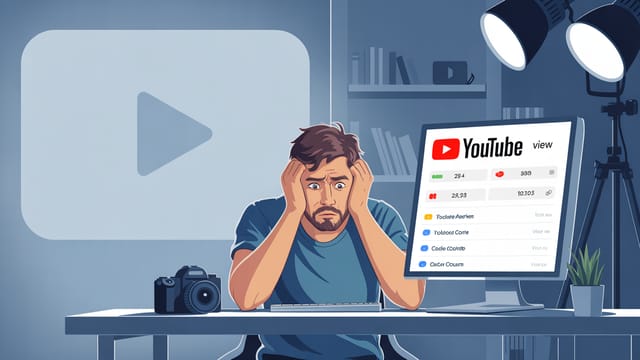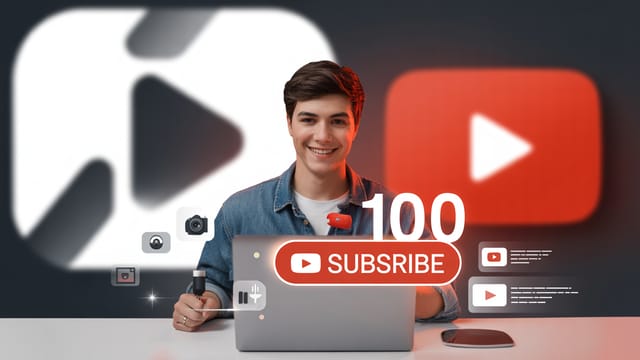Ready to get your next 10,000 subscribers?
Join thousands of creators who use Subscribr to create faster, better YouTube videos.
My Videos Look Amateur! Basic Editing Tricks to Instantly Look More Professional
You pour your heart and soul into your YouTube content – scripting, shooting, and planning. But when you watch the final video, something feels... off. It looks amateurish, maybe even a little sloppy. You know your ideas are good, but the presentation isn't quite there.
It's a frustrating pain point for many new YouTubers. The world of video editing can seem overwhelming, filled with complex software and technical jargon. You might feel like you need expensive gear or years of training to make your videos look polished.
But here's the good news: you don't. You can make a massive difference in how professional your videos look with just a few basic editing tricks and a focus on the fundamentals. This article will guide you through simple, actionable techniques you can start using today, even if you're a complete beginner.
We'll cover the essential technical skills and post-production best practices that elevate your video quality, making your content more engaging and enjoyable for your audience.
Ready to ditch the amateur look and start creating videos you're truly proud of? Let's dive in.
What Makes a Video Look Professional Anyway?
Before we get into the "how," let's quickly touch on the "what." What is it about professional videos that makes them stand out? It's often not about fancy effects or complicated graphics, especially for channels built on personality and direct communication.
Professionalism in YouTube videos for beginners often comes down to:
- Clarity: Is the video easy to watch and listen to? Is the message clear?
- Consistency: Do the visuals and audio maintain a relatively consistent quality throughout?
- Flow: Does the video move smoothly from one point to the next without jarring jumps or awkward pauses?
- Attention to Detail: Small things like stable footage, good audio levels, and readable text overlays make a big difference.
Think of it like building a house. You need a solid foundation before you worry about the fancy paint colors. Basic editing provides that crucial foundation.
Essential Editing Techniques for a Polished Look
You don't need to master every button in your editing software right away. Focus on these fundamental techniques that have the biggest impact on perceived quality.
1. The Power of the Cut: Removing the Fluff
One of the simplest yet most effective editing techniques is making clean, strategic cuts. This means removing:
- Dead air: Those awkward pauses where you're thinking or trying to find your words.
- Mistakes: Flubbed lines, coughs, or anything you don't want in the final video.
- Unnecessary filler: Moments where nothing important is happening.
Cutting these out immediately makes your video tighter, more dynamic, and more engaging. Viewers on YouTube have short attention spans, and keeping the pace up is key to holding their interest.
As the YouTube strategy tool suggests, cutting out seconds of silence between sentences in voiceovers is crucial because "Long pauses make the video boring." Get comfortable with the blade or cut tool in your software and be ruthless about removing anything that doesn't add value.
2. Smooth Transitions and Strategic Jumps
While removing dead air is good, simply cutting from one shot to the next can sometimes feel jarring, especially if there's a change in your position or framing (these are often called "jump cuts").
Here's how to handle transitions more professionally:
- Simple Cuts: For most instances where you're just removing a pause, a straight cut is perfectly fine and often preferred for a natural, direct feel.
- Jump Cuts (Used Strategically): Jump cuts aren't always bad! They can add energy and speed to your video. Use them when you want to show time passing quickly or emphasize a series of short points. Just be aware that too many jarring jump cuts can be distracting.
- Adding B-roll or Graphics Over Cuts: This is a pro trick! Instead of a straight jump cut, cover the edit point with relevant B-roll footage (like showing what you're talking about), a text overlay, or a simple graphic. This hides the cut and adds visual interest simultaneously. The strategy tool highlights the importance of B-roll, suggesting aiming for about three times as much B-roll as A-roll (your main talking head footage) in the main body of the video to avoid monotony.
- Basic Transitions: Most editing software offers simple transitions like dissolves or fades. Use these sparingly and intentionally, primarily for moving between distinct sections of your video rather than between every single cut within a section. Overusing fancy transitions can look amateurish.
3. Elevating Your Audio Game
Poor audio quality can instantly make even the best video look unprofessional. Viewers might tolerate less-than-perfect video, but they'll click away quickly if they can't understand you or if the audio is distracting.
Basic audio editing involves:
- Noise Reduction: Most editing software has built-in tools to reduce background noise like hums, fans, or static. Use these gently, as over-applying can make your voice sound robotic.
- Leveling: Ensure your voice is at a consistent and clear volume throughout the video. Avoid drastic changes in loudness.
- Adding Background Music: Music can set the mood and make your video more engaging. Choose background music that complements your content and tone. Make sure the music volume is low enough that it doesn't overpower your voice. As the strategy tool advises, don't just add random copyright-free music; select music that matches the mood and adjust its volume as needed.
- Strategic Sound Effects: Simple sound effects (like a "pop" for text appearing or a "whoosh" for a transition) can add polish and emphasis. You can find copyright-free sound effects online.
Many popular beginner editing videos, like "How to Edit YouTube Videos for Beginners (5 EASY Steps)" by Think Media (1.5M+ views), emphasize the importance of both visual cuts and clear audio as foundational steps.
4. Making Your Colors Pop (or Match!)
Color correction and color grading might sound intimidating, but basic adjustments are quite simple and can make a big difference.
- Color Correction: This is about making the colors in your footage look natural and accurate, as they appeared in real life. Adjusting white balance is key here to remove unwanted color casts (like making everything look too blue or too orange).
- Color Grading: This is more stylistic, giving your footage a particular "look" or mood (e.g., warm and vibrant, cool and cinematic). For beginners, focus on simple adjustments like increasing contrast, saturation (how vivid the colors are), and brightness.
Most editing software has simple sliders for these adjustments. Applying the same basic color correction to all your clips helps achieve visual consistency throughout your video.
5. Adding Text Overlays and Graphics
Adding text and simple graphics isn't just for decoration; it can significantly improve clarity and engagement.
- Key Points: Use text overlays to highlight key information from your script. This helps viewers who are watching without sound or reinforces important takeaways.
- Names and Titles: Add lower thirds (text at the bottom of the screen) to introduce yourself or guests.
- Subscribe Reminders: Simple on-screen graphics reminding viewers to subscribe can be effective.
- Simple Animations: Most software allows basic text animations (like fading or sliding in). Use these sparingly to draw attention without being distracting.
Channels focused on editing tutorials, like @premierebasics (566K subscribers), often demonstrate how to create and use text and graphics effectively within different editing software.
6. Including Captions and Subtitles
Adding captions or subtitles is a simple post-production step with huge benefits.
- Accessibility: It makes your videos accessible to viewers who are deaf or hard of hearing.
- Watchability: Many people watch videos on mobile devices in public places without sound. Captions allow them to engage with your content.
- SEO (Indirectly): While not a traditional ranking factor like keywords were, providing accurate captions can help YouTube understand your video's content, which can potentially help it reach the right audience.
You can often generate automatic captions within YouTube Studio and then go in and edit them for accuracy, which is much faster than transcribing everything yourself.
Overcoming the Learning Curve
One of the biggest pain points for new creators is the steep learning curve associated with editing software. It looks complicated because, well, it can be. But remember, you only need to learn the basics to start.
- Start Simple: Don't download the most complex software right away if you've never edited before. Many free or affordable options are designed for beginners. Mobile editing apps like CapCut are also very popular and powerful enough for many types of YouTube videos, as seen by channels like @orcyledits (133K subscribers) and @XDR-EDITS (2.93M subscribers) which focus on tutorials for these platforms.
- Focus on Core Skills: Master cuts, audio leveling, and adding basic text before you worry about complex effects.
- Utilize Tutorials: YouTube is full of excellent, free tutorials for every editing software imaginable. Channels like Think Media and Primal Video (whose video "How to Edit Videos (COMPLETE Beginner's Guide to Video Editing!)" has over 2.9M views) offer comprehensive guides for beginners.
- Practice Regularly: The more you edit, the more comfortable and faster you'll become.
Streamlining Your Workflow with Subscribr
Improving your editing skills is essential, but the editing process starts long before you open the software. Planning and preparation are key to efficient editing and a professional final product. This is where tools designed specifically for creators, like Subscribr, can make a significant difference.
While this article focuses on the editing itself, remember that a strong video begins with a solid concept and script. Subscribr's AI-powered platform helps you research ideas, build detailed outlines, and write your script, allowing you to plan out your visuals, B-roll needs, and text overlays before you start editing. This pre-production planning saves you time and makes the editing process much smoother because you have a clear roadmap for your video.
Subscribr's script building pipeline helps you go from a rough idea to a structured script, ensuring you have all the elements you need planned out. By using tools like the outline generator and draft writing system, you can build a framework that makes the editing process significantly less daunting. You'll know exactly where to place your cuts, B-roll, and graphics because you planned it in the script.
Monetization Angle: Quality Attracts Opportunity
Improving the professional look of your videos isn't just about aesthetics; it directly impacts your ability to grow and monetize your channel. More professional-looking videos are generally more engaging, leading to:
- Higher Audience Retention: Viewers are more likely to watch a well-edited video all the way through.
- Increased Watch Time: Higher retention means more watch time, a key metric for YouTube's algorithm.
- More Subscribers: Quality content encourages viewers to subscribe for more.
- Better Opportunities: Brands are more likely to partner with channels that have a polished presentation.
As your video quality improves, you can explore monetization avenues like YouTube's Partner Program (once you meet the requirements), selling your own products or services, and affiliate marketing. If you recommend editing software or courses in your videos, you can use affiliate links to earn a commission on any sales generated through your unique link. This is a common strategy for channels in the tech and creator education niches.
Conclusion
Making your YouTube videos look more professional is an achievable goal, even for beginners. By focusing on fundamental editing techniques like clean cuts, strategic transitions, clear audio, basic color correction, and effective use of text and graphics, you can significantly elevate the quality of your content.
Don't be intimidated by complex software. Start simple, practice consistently, and utilize the wealth of free tutorials available. Remember that planning your video structure and visuals before you edit, using tools like Subscribr, can streamline your workflow and make the editing process much easier.
By implementing these basic editing tricks, you'll not only make your videos more enjoyable for your audience but also build confidence in your abilities as a creator. Start applying these tips today and watch your videos transform from amateur to polished and professional.