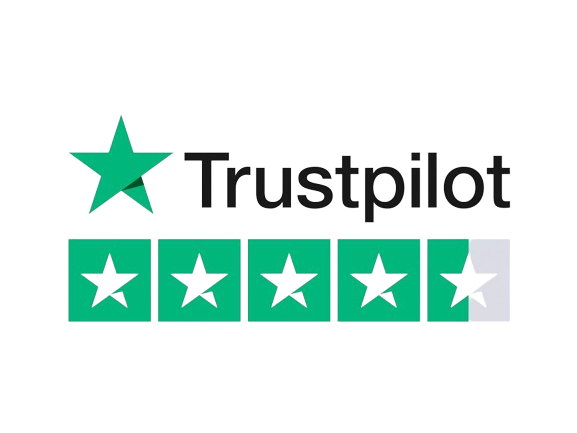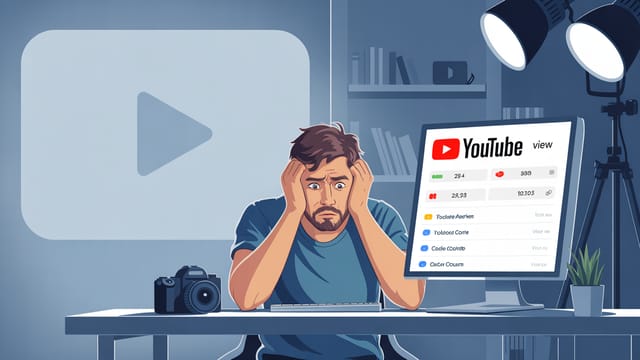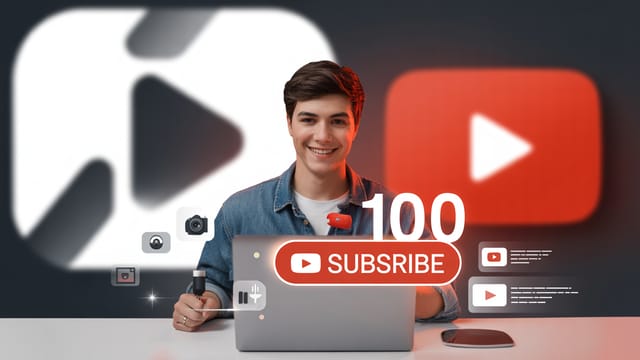Ready to get your next 10,000 subscribers?
Join thousands of creators who use Subscribr to create faster, better YouTube videos.
Speed Up Talking Head Edits: A YouTuber's Workflow Guide
Editing talking head videos – where you speak directly to the camera – is a staple for many YouTubers. It's personal, direct, and effective for sharing information, insights, or opinions. However, the editing process can often feel like a tedious slog, eating up valuable time that could be spent creating new content or engaging with your audience. Cutting out ums, ahs, mistakes, and dead air can be repetitive, and adding in dynamic elements to keep viewers engaged feels like another layer of complexity.
If you find yourself spending hours agonizing over talking head footage, you're not alone. The significant time investment and the repetitive nature of the task are major pain points for many creators. But what if you could streamline your workflow, cut down editing time, and make the process less painful?
This guide is designed specifically for intermediate YouTubers who want to optimize their talking head video production. We'll dive into practical strategies and workflow adjustments that can help you edit commentary videos faster and more efficiently, freeing you up to focus on growth and content strategy.
Why an Efficient Editing Workflow Matters
In the world of YouTube, consistency is key. Regularly uploading high-quality videos signals to the algorithm that your channel is active and provides your audience with a predictable content schedule. The faster and more efficient your editing process, the easier it is to maintain that consistency without burning out.
Optimizing your workflow isn't just about speed; it's about creating a repeatable process that ensures quality while reducing the tedious manual work. By implementing smart techniques, you can spend less time in the editing bay and more time planning your next viral idea using tools like Subscribr's Research Assistant or refining your content strategy based on your Channel Intelligence.
The Foundational Workflow: Prioritize Your A-Roll
One of the most effective ways to save significant time in post-production is to prioritize editing your A-roll first. The A-roll is your primary footage – the segments where you are speaking directly to the camera.
Think of the A-roll as the backbone of your video. If the core message, pacing, and flow of your spoken content aren't solid, no amount of fancy B-roll or graphics will save it. Editing the A-roll in isolation allows you to focus purely on the narrative and delivery without getting bogged down in visual elements.
Here’s how this workflow looks in practice:
- Import and Sync: Bring all your footage (A-roll from one or multiple cameras) and audio into your editing software and sync it up.
- Rough Cut the A-Roll: Go through your primary A-roll track from start to finish. Your only goal here is to remove:
- Major mistakes and flubbed lines.
- Long pauses, ums, and ahs.
- Any sections you've decided not to include.
- Refine the Pacing and Flow: Read through or listen carefully to your edited A-roll track. Does it flow naturally? Is the pacing engaging? Trim awkward gaps between sentences or points. Ensure your hook is strong and your call to action (CTA) is clear at the end.
- Lock the A-Roll: Once the content and timing of your spoken track are exactly how you want them, lock that track. This is your foundation. Do not make further cuts or changes to the A-roll unless absolutely necessary.
Only after your A-roll is completely finalized should you begin adding visual elements, music, sound effects, and graphics. This prevents you from wasting time polishing sections that might later be cut or rearranged.
How to Quickly Cut Out Mistakes in Talking Head Videos
Cutting out mistakes, filler words, and awkward pauses is arguably the most time-consuming part of editing talking head videos. Here are some techniques to speed this up:
- Use Multiple Camera Angles: If you shoot with two cameras from slightly different angles, you gain a powerful editing tool. When you need to cut out a mistake or a pause on Camera 1, you can seamlessly cut to the footage from Camera 2 at that moment. This visual switch is much less jarring than a jump cut within the same angle and effectively hides the edit. This strategy is highlighted in expert advice on improving editing flow.
- Leverage Text-Based Editing: Some modern editing software and tools offer text-based editing. They transcribe your video footage, allowing you to edit the video by simply deleting text in a document. Deleting a sentence or word in the transcription automatically removes the corresponding video and audio segment. This can be incredibly fast for removing filler words and unwanted sentences.
- Master Keyboard Shortcuts: Regardless of your software, learning keyboard shortcuts for cutting, trimming, and ripple deleting will drastically speed up your editing. Keep your hands on the keyboard as much as possible.
- Develop an "Aggressive" Cutting Mentality: When doing the initial rough cut of your A-roll, be decisive. If a sentence isn't perfect or there's a slight pause, just cut it out. You can always refine later, but getting the core structure clean quickly is key.
Adding Visual Engagement: B-Roll and Punch-Ins
Once your A-roll is locked, it's time to add visual interest. Adding B-roll (supplementary footage that is shown while the main audio continues) is essential for keeping viewers engaged and illustrating your points.
Best Way to Add B-Roll:
- Identify Opportunities: Watch your A-roll and note down points where B-roll would enhance understanding, provide a visual example, or simply break up the shot.
- Gather Your B-Roll: Have your B-roll clips ready and organized.
- Place and Time: Drag the relevant B-roll clips onto a track above your A-roll. Time them to appear when you mention the corresponding topic.
- Adjust and Refine: Adjust the length of the B-roll clips and their position to match your narration. Ensure the transitions are smooth.
Adding B-roll after the A-roll is finalized ensures you're not adding visual elements to parts of the video that might be cut later.
Another simple yet effective technique mentioned in editing workflows is the "punch-in." This involves zooming slightly on your A-roll footage for certain segments. It adds visual dynamism without needing separate B-roll. You can punch in when you're making a particularly important point or just to break up the visual monotony every few sentences.
Are There AI Tools for Editing Talking Head Videos?
Yes, absolutely! AI is increasingly being integrated into video editing workflows, offering powerful features that can significantly speed up tasks, especially for talking head content.
- AI-Powered Transcription and Text-Based Editing: As mentioned, tools that transcribe your video automatically and allow you to edit by manipulating text are a major time saver. These tools use AI to accurately transcribe speech, even identifying different speakers.
- Automatic Silence Removal: Some AI tools can automatically detect and remove silent gaps in your footage, which is incredibly useful for cutting out pauses in talking head videos.
- Automated Subtitles: Manually creating subtitles is time-consuming. Most modern editing software and dedicated online tools use AI to automatically generate subtitles, which you can then quickly review and edit.
- AI-Assisted Color Correction and Audio Sweetening: While not specific to talking heads, AI features are emerging that can assist with basic color grading and audio level adjustments, further streamlining the post-production process.
Look for editing software or plugins that offer these specific AI features if talking head videos are your primary content format.
Software Optimization Techniques
Beyond AI, optimizing your use of editing software itself is crucial:
- Stay in One Program: As expert advice suggests, performing animations, cuts, and effects within a single software like Premiere Pro, DaVinci Resolve, or Final Cut Pro is usually faster than round-tripping to other programs like After Effects for tasks that can be done natively. Frequent switching slows down your momentum.
- Utilize Presets: Create and use presets for common tasks like text animations, color grades, audio effects, or even intro/outro sequences. This avoids recreating the same elements manually for every video.
- Optimize Playback: Ensure your editing software is set up for optimal playback performance. Using proxy media or adjusting playback resolution can prevent lag and stuttering, making the editing process much smoother and faster.
Setting Limits and Simplifying Your Approach
Sometimes, the fastest way to edit is to simplify what you're doing.
- Set a Time Limit: Be disciplined and allocate a specific amount of time for editing each video (e.g., 60-90 minutes for a standard talking head). This forces you to focus on essential edits and avoid getting lost in minor details.
- Use Simpler Tools: If you're just starting or time is extremely limited, don't feel pressured to use complex professional software. Simple tools like iMovie, CapCut, or even mobile editing apps can be sufficient for basic talking head edits.
- Leverage Templates: If you have a consistent video structure, create editing templates. This pre-sets your sequence, tracks, and maybe even some intro/outro elements, giving you a head start on every edit.
Integrating Subscribr for a Faster Start
An efficient editing workflow doesn't just begin in the editing software; it starts with solid planning and scripting. This is where tools like Subscribr play a crucial role in speeding up your entire content creation process, which directly impacts editing time.
- Structured Scripting: Using Subscribr's AI Script Writer or Smart YouTube Script Writer helps you create a well-structured, concise script before you even hit record. A clean, logical script means less rambling, fewer mistakes, and a clearer narrative in your raw footage, significantly reducing the amount of cutting needed in editing.
- Research and Planning: Subscribr's Research Assistant allows you to gather information and structure your video's content efficiently using tools like Frame Development. Knowing exactly what you're going to say and in what order minimizes takes and makes the editing process much more predictable.
- Consistent Voice: Subscribr's Voice Profiles help ensure your script matches your natural speaking style. This leads to a more comfortable delivery during filming and less awkward phrasing to fix in post-production.
By starting with a strong foundation built in Subscribr, you give yourself cleaner footage to work with, making the editing process itself faster and less tedious.
Tools & Resources
To implement these workflow tips, consider exploring editing software that offers features like text-based editing, automatic transcription, and silence removal. Popular options include:
- Descript: Excellent for text-based editing and transcription.
- Adobe Premiere Pro: Industry standard with robust features and growing AI capabilities.
- DaVinci Resolve: Powerful, free version available, strong in color grading and increasingly adding AI tools.
- Final Cut Pro (Mac only): User-friendly and efficient for Apple users.
- CapCut: Popular for mobile and desktop, known for easy automatic captioning.
Additionally, consider investing in or creating your own editing presets and templates within your chosen software. You could even potentially sell these presets or templates to other creators looking to speed up their own talking head editing workflow, creating a potential monetization stream.
Conclusion
Editing talking head videos doesn't have to be a time sink. By adopting a workflow that prioritizes your A-roll, leveraging software features like text-based editing and automation, incorporating visual variety strategically, and starting with a solid plan using tools like Subscribr, you can significantly speed up your editing process.
Implementing these strategies will not only save you time and reduce the tedium of editing but also help you maintain consistency, improve the quality of your videos, and free you up to focus on the strategic aspects of growing your YouTube channel. Start by implementing one or two tips today and gradually build a more efficient workflow that works for you.