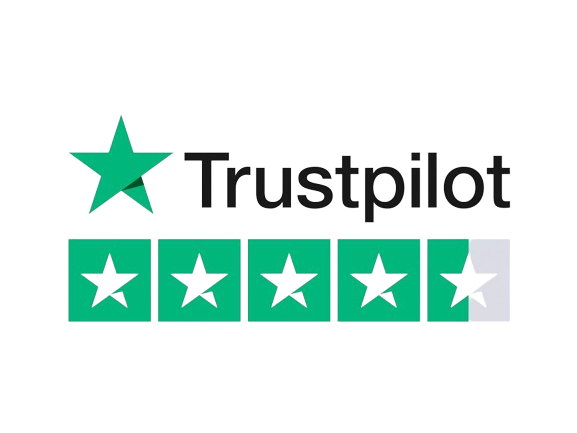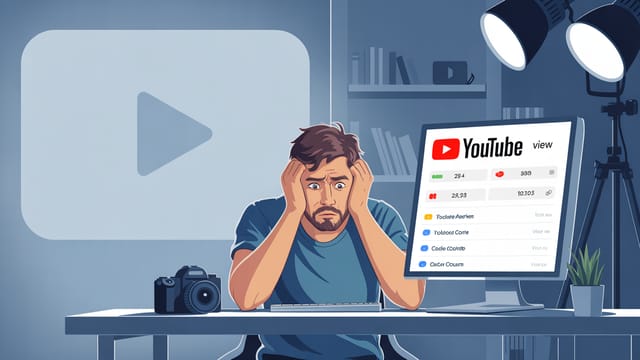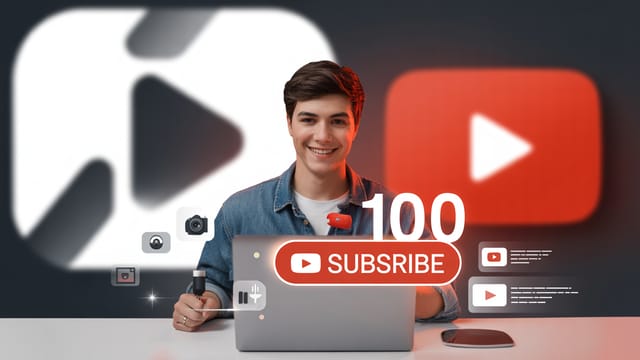Ready to get your next 10,000 subscribers?
Join thousands of creators who use Subscribr to create faster, better YouTube videos.
Why Clear Audio Matters: YouTube Sound Mixing Essentials
You've nailed the visuals – your lighting is on point, your shots are framed beautifully, and your editing flows seamlessly. But what about your audio? For many intermediate YouTubers, sound mixing remains a bit of a mystery, often treated as an afterthought. However, poor audio can instantly undermine even the most stunning video, making viewers click away faster than almost anything else. Achieving consistent, professional-level video and audio quality is a key challenge, and mastering sound mixing in post-production is a crucial step in technical skill development.
Think about it: you can watch a video with slightly shaky footage or imperfect lighting if the audio is crystal clear and engaging. But try watching a video with muffled, noisy, or inconsistent sound, and you'll quickly lose patience. Viewers demand clear audio; it’s fundamental to a good viewing experience. This guide will walk you through the essentials of YouTube sound mixing, helping you elevate your audio game and keep your audience hooked.
The Foundation: Recording Clean Audio
Before you even think about mixing, remember that the best mix starts with the best possible recording. No amount of post-production magic can fully fix truly bad audio. As experts emphasize, good audio is critical for viewer retention. Avoid relying solely on your camera's built-in microphone, especially if you're far away or in a reflective space.
Investing in external microphones is key. For solo creators, a good shotgun mic can work well, perhaps on a boom pole to get it closer to your mouth. If you have multiple speakers, wireless lavalier mics are incredibly useful. Ensure your recording device (camera, dedicated recorder, or even a smartphone with the right adapter) has a compatible microphone input. Pay attention to connector types (TRS vs. TRRS) to avoid only recording to one channel or getting no sound at all. Recording in a quiet environment with low ceilings and soft furnishings can significantly reduce echo and improve clarity, even before you touch any software.
Once you have the cleanest possible audio files, you're ready to dive into the post-production process.
Understanding the Goals of Sound Mixing for YouTube
The primary goals of mixing audio for YouTube are:
- Clarity: Ensure dialogue is easily understandable above music, sound effects, or background noise.
- Balance: Make sure different audio elements (voice, music, effects) sit well together and don't overpower each other.
- Consistency: Maintain consistent volume levels throughout the video so viewers don't have to constantly adjust their playback volume.
- Professionalism: Create a polished sound that enhances the viewer experience and reflects positively on your channel's quality.
Most video editing software (like Adobe Premiere Pro, Final Cut Pro, DaVinci Resolve, or even simpler options like CapCut or Shotcut) have built-in audio mixing capabilities. For more advanced control, some creators use Digital Audio Workstations (DAWs) like Audacity (free), Reaper (affordable), or more professional options like Logic Pro or Ableton Live, and then sync the final audio mix back to their video editor.
Essential Tools: EQ and Compression
Two of the most powerful tools in your sound mixing arsenal are Equalization (EQ) and Compression. Understanding these is fundamental to shaping your audio.
What are the basics of EQ for YouTube vocals?
Equalization, or EQ, is like a tone control for specific frequencies in your audio. It allows you to boost or cut certain frequencies to shape the sound and improve clarity. For YouTube vocals, EQ is crucial for making your voice sound clear, present, and pleasant to listen to.
Think of audio frequencies like different pitches:
- Low Frequencies (around 20 Hz - 200 Hz): These contain bass and rumble. Too much can make audio sound muddy or boomy. Cutting some low frequencies (a "high-pass filter") is often the first step to clean up vocals, removing unwanted rumble from handling noise or HVAC systems.
- Mid Frequencies (around 200 Hz - 4 kHz): This range is where the main body and clarity of the human voice live.
- Around 200-500 Hz: Can add warmth, but too much makes vocals sound boxy or muddy.
- Around 1 kHz - 4 kHz: Crucial for intelligibility and presence. Boosting gently in this range can help vocals cut through a mix. Be careful not to boost too much around 2-4 kHz, as it can sound harsh or nasally.
- High Frequencies (around 4 kHz - 20 kHz): These contain airiness, sibilance (S sounds), and sparkle.
- Around 4-8 kHz: Where sibilance occurs. Too much can be harsh. You might need to use a de-esser (a type of compressor targeting sibilance) or gentle cuts here.
- Above 8 kHz: Adds "air" and clarity. A gentle boost can make vocals sound more open, but too much can bring up unwanted hiss or background noise.
Basic EQ Workflow for Vocals:
- Apply a High-Pass Filter: Start by rolling off frequencies below 80-100 Hz. This removes low-end rumble you don't need in dialogue.
- Identify and Cut Problem Frequencies: Sweep through the mid-range with a narrow boost. Listen for frequencies that sound muddy, nasal, or harsh. Once you find them, make a narrow cut at that frequency. This is often the most effective way to improve clarity.
- Gentle Boosts for Clarity: If needed, make subtle, wide boosts in the mid-range (around 1-4 kHz) or high-mids/highs (around 5-10 kHz) to add presence and air.
- Listen in Context: Always EQ your vocals while listening to them with your background music and sound effects to ensure they sit well in the overall mix.
How do I use compression for YouTube audio?
Compression is a dynamic effect that reduces the difference between the loudest and quietest parts of your audio. It makes your audio more consistent in volume, easier to listen to, and can add punch or thickness. For YouTube vocals, compression helps keep your voice at an even level, preventing sudden loud peaks and making quieter parts more audible.
Key Compression Parameters:
- Threshold: The volume level at which the compressor starts working. Audio above this level will be compressed.
- Ratio: How much the audio is compressed once it crosses the threshold. A 4:1 ratio means that for every 4 dB the audio goes over the threshold, it will only increase by 1 dB after compression. Higher ratios mean more aggressive compression.
- Attack: How quickly the compressor kicks in once the audio crosses the threshold. A fast attack catches sudden peaks.
- Release: How quickly the compressor stops working once the audio drops below the threshold. A moderate release sounds natural.
- Make-up Gain (or Output Gain): Compression turns down the loudest parts, effectively reducing the overall volume. Make-up gain lets you turn the entire signal back up after compression, bringing the quieter parts up closer to where the original loud parts were, resulting in a more consistently loud signal.
Basic Compression Workflow for Vocals:
- Set the Threshold: Lower the threshold until the compressor starts engaging on the louder parts of your dialogue. You should see the gain reduction meter moving.
- Set the Ratio: Start with a moderate ratio, like 3:1 or 4:1. This provides smooth gain reduction. For a more "upfront" radio sound, you might use higher ratios (8:1 or more), but be careful not to over-compress and make it sound unnatural.
- Adjust Attack and Release: For dialogue, a medium attack (around 5-20 ms) and release (around 50-150 ms) often work well. The attack shouldn't be so fast that it dulls the beginning of words, and the release shouldn't be so slow that it sounds like the volume is pumping.
- Apply Make-up Gain: Increase the make-up gain until the compressed signal is roughly the same perceived loudness as the original, or slightly louder to make it more prominent. Listen to ensure the overall level is consistent throughout the video.
- Listen Critically: Over-compression can make audio sound squashed, lifeless, or introduce pumping artifacts. Use your ears and aim for natural-sounding consistency.
Many compressors also have a "Knee" parameter (hard or soft). A soft knee applies compression more gradually as the audio approaches the threshold, resulting in a smoother sound, often preferred for vocals.
Mixing Multiple Audio Tracks
Most YouTube videos involve more than just voice. You might have background music, sound effects, or B-roll audio. Mixing these elements together is where the art comes in.
- Prioritize Dialogue: Your voice should almost always be the most prominent element. Mix music and sound effects around your dialogue, not over it.
- Set Levels: Start by setting the level of your dialogue track(s). Then, bring in the music and sound effects, lowering their volume until they complement, rather than compete with, your voice. Background music is often much quieter than you might initially expect.
- Panning: Use panning (sending audio to the left or right speaker) sparingly for dialogue unless it's a specific creative choice (e.g., an off-screen voice). Panning effects or music can add width to your mix.
- Use Sends/Busses (Optional): In more advanced setups, you might send all your dialogue tracks to a "dialogue bus" where you apply a single EQ and compressor to the group. This helps achieve consistency across different vocal recordings.
- Monitor: Listen to your mix on different devices – headphones, computer speakers, phone speakers – to ensure it sounds good everywhere. What sounds balanced on studio headphones might sound completely different on laptop speakers.
What software is good for audio mixing?
You don't need expensive software to start. Most video editing software includes the basic tools you need:
-
Video Editors (with built-in mixing):
- DaVinci Resolve: Has a powerful built-in audio page called Fairlight, offering extensive mixing capabilities, EQ, compression, and more. It's free for the basic version.
- Adobe Premiere Pro: Includes essential audio effects, a mixing console, and integration with Adobe Audition for more advanced work.
- Final Cut Pro: Strong audio tools built-in, with intuitive controls for EQ, compression, and noise reduction.
- Other Editors: Even simpler editors like CapCut, Shotcut, and iMovie offer basic volume control, noise reduction, and sometimes simple EQ presets.
-
Digital Audio Workstations (DAWs) - For more control:
- Audacity: Free, open-source, and great for recording, editing, and applying effects like noise reduction, EQ, and compression to individual audio files. You'd typically edit your video first, export the audio, mix it in Audacity, and then import the mixed audio back into your video editor.
- Reaper: Very affordable, powerful, and highly customizable. A professional-grade DAW used by many audio professionals.
- Logic Pro (Mac only): A professional DAW from Apple, known for its intuitive interface and included instruments/effects.
- Ableton Live, Pro Tools, FL Studio, etc.: More industry-standard DAWs, often used for music production but fully capable of post-production audio for video.
For YouTube, starting with the audio tools in your video editor is usually sufficient. As you get more comfortable, you might explore a dedicated DAW like Audacity or Reaper if you feel limited by your video editor's audio capabilities.
Advanced Techniques and Polishing
Once you've mastered the basics of EQ and compression, you can explore more advanced techniques:
- Noise Reduction: Most video editors and DAWs have noise reduction tools to minimize background hiss, hum, or room noise. Use these judiciously, as aggressive noise reduction can make audio sound unnatural or "watery."
- De-essing: A specific type of compression that targets sibilance (harsh S and T sounds).
- Gates/Expanders: Gates cut off audio below a certain threshold (useful for removing background noise between speaking), while expanders make quiet sounds even quieter (opposite of compression). Use with care to avoid choppy audio.
- Limiting: A type of very aggressive compression with a high ratio, used as a final step to prevent your audio from exceeding a specific maximum volume (0 dB is the digital limit) and causing clipping distortion. Place a limiter last in your effects chain.
- Reverb and Delay: Use sparingly for dialogue on YouTube; they can make vocals sound distant or unprofessional unless used intentionally for effect. They are more common for sound design or music.
- Sound Design: Adding sound effects (SFX) can significantly enhance your video's engagement. Use libraries of royalty-free SFX to add impact to actions, transitions, or on-screen graphics.
Achieving Consistent Professional Quality
The key to consistent, professional audio isn't just knowing the tools, but developing your ear and workflow.
- Listen Actively: Don't just watch your video; close your eyes and listen to the audio mix. Does anything sound jarring? Are the levels consistent?
- Use Reference Tracks: Listen to the audio of successful YouTube channels in your niche. How do their vocals sound? How is the music mixed against the voice? Use them as a reference point, but don't just copy blindly.
- Develop a Template: Once you find EQ and compression settings that work well for your voice and recording environment, save them as a preset or create a template in your editing software. This saves time and helps maintain consistency across videos.
- Monitor Levels: Pay attention to your audio meters. Dialogue should typically peak somewhere between -12 dB and -6 dB, leaving headroom for music and effects. The final mix should ideally peak around -3 dB to -1 dB before hitting a limiter at 0 dB. Avoid letting your audio levels go into the red (clipping).
- Learn Continuously: Audio mixing is a deep subject. Watch tutorials specific to your editing software and experiment with different techniques.
Subscribr understands the challenges creators face in mastering the technical aspects of YouTube production. While Subscribr's core strength lies in content research, strategy, and scriptwriting, focusing on technical skill development like sound mixing directly contributes to the overall quality that Subscribr helps you plan and execute. Creating high-quality content, both visually and audibly, is essential for viewer retention and growth, which are areas Subscribr helps you analyze and optimize through features like Channel Intelligence and Video Analysis.
Monetization Opportunities: Leveraging Your Audio Knowledge
As you improve your audio mixing skills, you open up potential monetization avenues:
- Affiliate Marketing: Recommend the microphones, audio interfaces, headphones, plugins (EQ, compressor, noise reduction), and DAWs you use and trust. Include affiliate links in your video descriptions or a dedicated resources page.
- Promote Audio Courses: If you've learned from online courses or tutorials, become an affiliate for them.
- Offer Audio Services: Once you're confident in your skills, you could offer audio cleanup or mixing services to other creators.
- Create Your Own Course/Tutorials: Share your knowledge by creating your own videos or a course on YouTube audio essentials.
Conclusion
Sound mixing is a fundamental skill for intermediate YouTubers looking to elevate their production quality and overcome the challenge of inconsistent audio. By understanding the basics of EQ and compression, learning to balance different audio elements, and utilizing the tools available in your editing software or a dedicated DAW, you can transform your video's sound from distracting to professional. Remember, clear audio keeps viewers watching. Invest time in learning these techniques, practice consistently, and your audience will thank you for it. Mastering audio, alongside other post-production skills like color grading and effective editing, contributes significantly to creating the high-quality content that drives success on YouTube.