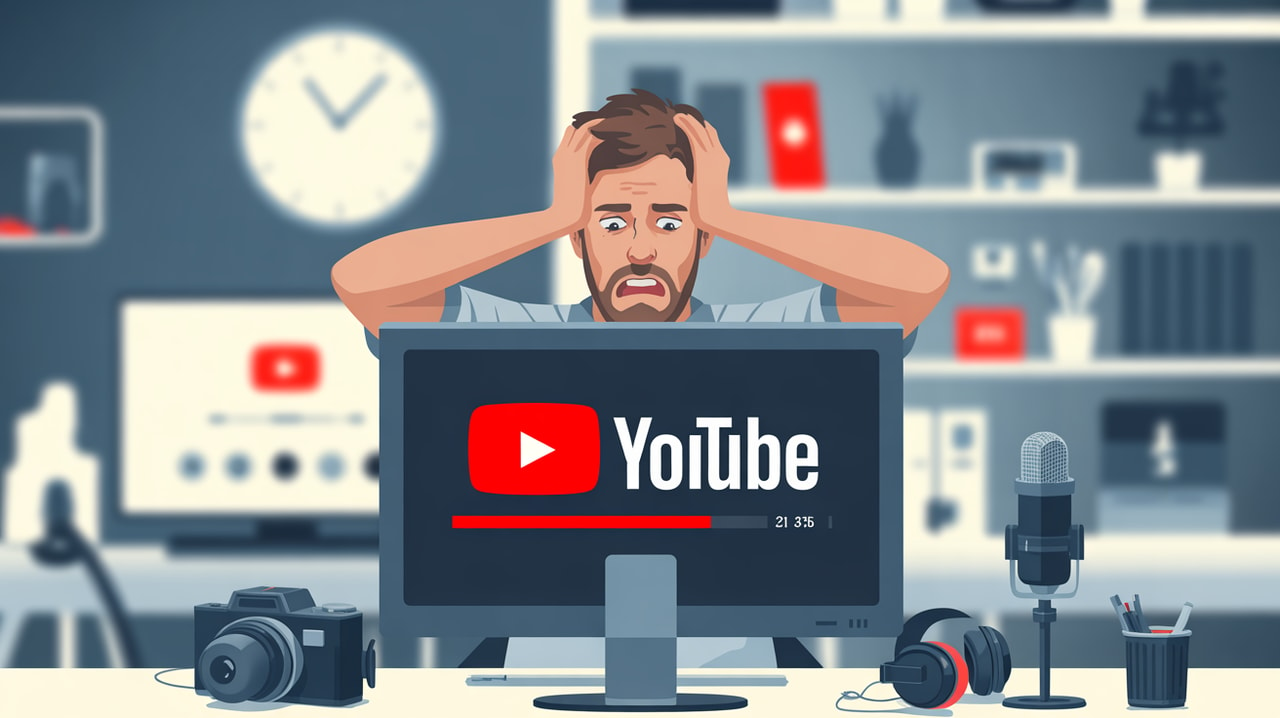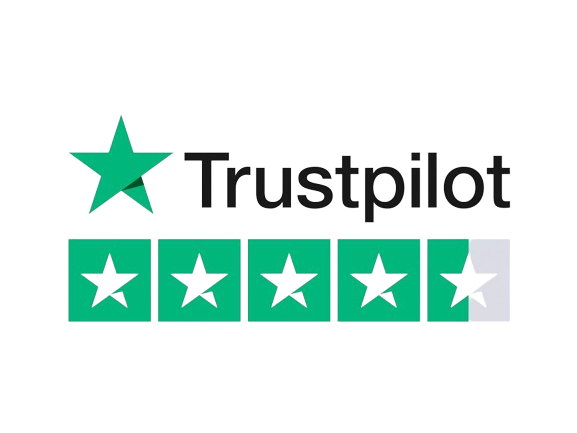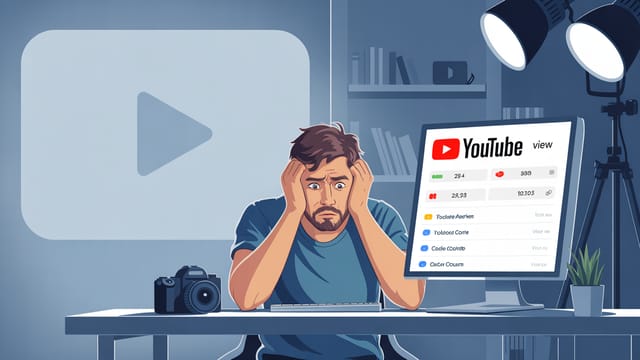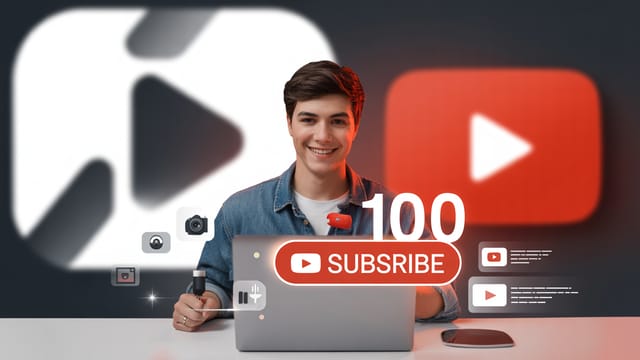Ready to get your next 10,000 subscribers?
Join thousands of creators who use Subscribr to create faster, better YouTube videos.
My YouTube Videos Take FOREVER to Upload! How to Fix It
There's a moment every YouTuber dreads: you've finished editing, you hit export, and then... the upload progress bar crawls slower than a snail through peanut butter. You've poured hours into creating your video, and now this final hurdle feels like it takes longer than the rest of the process combined. This frustration is incredibly common, especially for beginner and intermediate creators who are still refining their workflow and understanding the technical side of video production.
Slow upload times don't just test your patience; they can disrupt your publishing schedule and make the entire video creation process feel even more tedious and lengthy than it already can be. The good news? You're not stuck with agonizingly slow uploads forever. By understanding the common culprits and implementing a few key strategies, you can significantly speed up your YouTube uploads and reclaim your valuable time.
This article will break down exactly why your videos might be taking forever to upload and give you actionable steps, from optimizing your video files to improving your internet connection, to make your upload process much faster.
Why Are Your YouTube Videos Uploading So Slowly?
Understanding the root cause is the first step to fixing slow uploads. It's rarely just one thing; often, it's a combination of factors working against you. Here are the primary reasons your videos might be taking an age to get onto YouTube:
Your Internet Upload Speed
This is perhaps the most significant factor. When you upload a video, you are sending a large amount of data from your computer to YouTube's servers. Your upload speed determines how quickly this data can travel.
Think of your internet connection like a road. Download speed is how fast data comes to you (like streaming videos), while upload speed is how fast data goes from you (like uploading your own video). Many internet plans prioritize download speed over upload speed, meaning you might have fast streaming but slow uploading.
- Bandwidth: This is the total capacity of your internet connection.
- Upload Speed (measured in Mbps - Megabits per second): This is the rate at which data is sent. A low upload speed on your plan will be a major bottleneck.
- Shared Network: If multiple devices are using your internet connection simultaneously (streaming, gaming, video calls), they can consume your available upload bandwidth, slowing down your video upload.
Large Video File Size
The bigger the file size of your video, the longer it will take to send it over the internet, regardless of your speed. High-resolution videos (like 4K or 8K) and videos with high bitrates result in massive file sizes. While you want good quality, an unoptimized video file can drastically increase upload time.
Video Format and Codec
The format (like .MP4, .MOV) and the codec (like H.264, H.265) used to compress your video during export can impact file size and how easily YouTube can process the file after upload. Some codecs, while offering great quality, can result in larger files or take YouTube longer to process.
YouTube Processing Time
Even after your video is fully uploaded, YouTube needs to process it. This involves creating multiple versions of your video at different resolutions (from 144p all the way up to 4K or 8K) to ensure it can be streamed smoothly on various devices and internet speeds.
The processing time depends on the video's resolution, length, format, frame rate, and the current traffic on YouTube's platform. Higher resolutions take significantly longer to process. While you can usually publish your video once the standard-definition (SD) version is processed, the higher-quality versions (HD, 4K) may still be processing in the background for a while.
Network Congestion and Peak Hours
Just like roads, the internet can experience rush hour. If you're uploading during peak times when many other people in your area or globally are also uploading or heavily using the internet, it can slow things down. YouTube's servers also experience higher load during these peak periods, which can affect both upload and processing speed.
How to Make Your YouTube Upload Faster
Now that you know the potential culprits, let's look at the actionable steps you can take to speed things up.
1. Optimize Your Internet Connection
Your internet speed is fundamental. Here’s how to address it:
- Test Your Upload Speed: Use a reliable online speed test (like Speedtest.net, TestMy.net, or Google Fiber's speed test) to check your current upload speed. Do this at different times of the day to see if there are significant variations.
- Understand Your Plan: Check with your internet service provider (ISP) to see what upload speed you are actually paying for. Ensure you're getting what you're promised. If your upload speed is significantly lower than needed for uploading large video files regularly, consider upgrading your internet plan.
- Use a Wired Connection: Whenever possible, connect your computer directly to your router using an Ethernet cable instead of relying on Wi-Fi. Wired connections are generally more stable and faster than wireless ones, which can make a big difference for large uploads.
- Minimize Network Usage: During an upload, try to limit internet activity on other devices connected to your network. Ask others in your household to avoid heavy bandwidth activities like streaming or gaming until your upload is complete.
- Restart Your Router/Modem: Sometimes, a simple restart can resolve temporary connection issues that might be slowing you down.
2. Optimize Your Video File Before Uploading
Reducing the size and complexity of your video file before you even start the upload can dramatically cut down on time.
- Compress Your Video: Video compression reduces file size by removing redundant data without a noticeable loss in visual quality if done correctly. Many video editing software programs have compression settings on export. You can also use dedicated video compression tools. Look for options to adjust the bitrate; a lower bitrate generally means a smaller file size.
Monetization Opportunity: Recommending reliable video compression software or online services here can be helpful for creators.
- Choose the Right Codec: For YouTube, the H.264 codec is widely recommended. It provides a good balance of quality and file size and is efficiently processed by YouTube. While newer codecs like H.265 (HEVC) can offer smaller file sizes for the same quality, they may take longer for YouTube to process. Stick with H.264 for faster overall turnaround.
- Select Appropriate Resolution and Frame Rate: Uploading in 4K is great for quality, but it results in a file size four times larger than 1080p HD. If your content doesn't necessarily require 4K (e.g., a talking head video), consider exporting and uploading in 1080p. Similarly, stick to standard frame rates like 24fps, 30fps, or 60fps rather than unusually high rates.
- Trim Unnecessary Footage: Go through your final edit and remove any dead air or unnecessary seconds. A shorter video means a smaller file size and faster upload and processing.
3. Address YouTube Processing
While you can't directly control YouTube's servers, you can manage your uploads strategically.
- Upload During Off-Peak Hours: Experiment with uploading at different times of the day. You might find that uploads are significantly faster during off-peak hours when fewer people are using the platform. This could be early morning or late at night, depending on your time zone and your audience's typical activity.
- Be Patient with Higher Resolutions: If you're uploading in 4K or 8K, understand that processing will take considerably longer than for HD video. YouTube will usually make the SD version available quickly, allowing you to publish, but the higher-quality versions will take time. Check the processing indicator in YouTube Studio to see the progress.
- Troubleshoot Stuck Processing: If your video processing seems stuck for an unusually long time (e.g., over 8 hours), try deleting the uploaded video and uploading it again. You could also try uploading from a different web browser or even a different network if possible to rule out local issues.
4. Optimize Your Overall Workflow
Slow uploads are often the final bottleneck in a potentially lengthy post-production process that includes editing, color grading, sound mixing, and exporting. Streamlining your entire workflow can make the perception and reality of the time spent much better.
Drawing insights from YouTube strategy experts, optimizing your workflow isn't just about the upload; it's about making the entire pipeline efficient.
- Streamline Editing: Stick to one primary editing software as much as possible. Constantly moving between different programs for minor tasks (like simple animations) adds significant time. Utilize built-in features in your main editor (like Premiere Pro, DaVinci Resolve, CapCut) where possible.
- Automate Repetitive Tasks: Use features like automatic subtitling in your editing software or online tools to save hours of manual typing.
- Use Presets and Templates: Save presets for effects, color grades, animations, and even basic timeline structures. Keep frequently used assets like intros, outros, graphics, and sound effects organized and easily accessible for quick drag-and-drop.
- Create Checklists and Systems: Develop a consistent system for your post-production process, including export and upload settings. Use checklists to ensure you don't miss steps. This reduces decision fatigue and makes the process more automatic and faster over time.
- Identify and Address Bottlenecks: Where are you spending the most time before the upload? Is it editing, color correction, finding music? Once you identify the biggest time sinks, you can focus on optimizing those specific parts of your workflow.
Tools like Subscribr can assist with streamlining the planning and scripting phases, which are part of the overall content creation workflow. While it doesn't directly speed up the technical upload, having a clear, well-researched script generated efficiently using Subscribr's AI Script Writer and Research Assistant means less time wasted in the earlier stages, making the entire production process feel faster and more efficient. By using Subscribr's tools to refine your ideas and structure before you even start filming, you can reduce editing time later, contributing to a smoother overall workflow that culminates in a faster upload.
Does Video Format Affect Upload Speed?
Yes, absolutely. As mentioned earlier, the video format (like MP4, MOV, WMV) and, more importantly, the codec used to compress the video within that format significantly affect the file size. A larger file size takes longer to upload.
YouTube recommends using the MP4 container with the H.264 video codec and the AAC audio codec for the best compatibility and efficiency. Using less common formats or older, less efficient codecs can result in larger files and potentially compatibility issues that could slow down YouTube's processing.
Exporting your video using these recommended settings will help ensure your file size is as optimized as possible for a faster upload.
Putting It All Together
Dealing with slow YouTube uploads is a common frustration, but it's not an insurmountable problem. By focusing on the key areas – your internet connection's upload speed, the size and format of your video file, understanding YouTube's processing, and optimizing your overall video production workflow – you can dramatically improve your upload times.
Start by testing your internet speed and checking your plan. Then, implement strategies to reduce your video file size through compression and using recommended formats/codecs. Be mindful of when you upload and understand that higher resolutions require more processing time. Finally, look at your entire video creation process; using tools and systems to streamline editing and pre-production phases, as supported by platforms like Subscribr, contributes to a more efficient workflow from start to finish.
By taking these steps, you'll spend less time staring at a slowly creeping progress bar and more time creating the content you love.