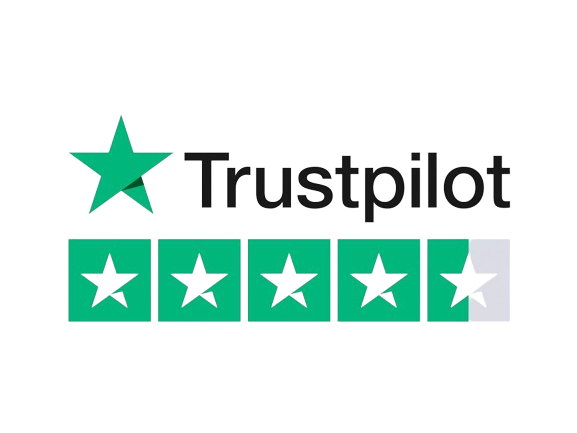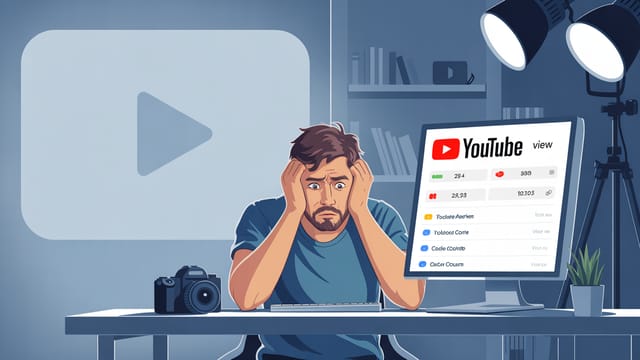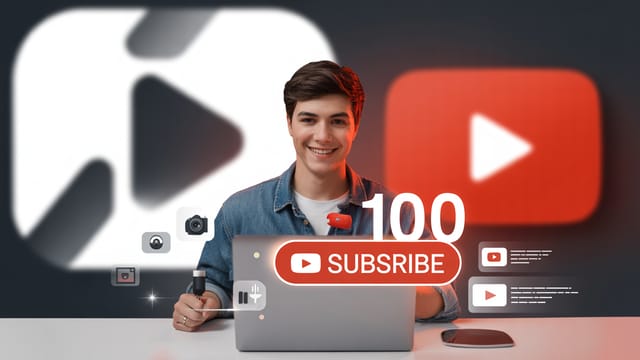Ready to get your next 10,000 subscribers?
Join thousands of creators who use Subscribr to create faster, better YouTube videos.
Basic YouTube Video Editing Gear: What Do You Really Need?
Thinking about starting a YouTube channel but feeling overwhelmed by the technical side of video editing? You're not alone. Many aspiring creators get stuck worrying about expensive computers, complex software, and a confusing array of gadgets. The truth is, you don't need a Hollywood studio setup to start making great YouTube videos.
This guide will cut through the noise and show you the essential, basic video editing gear you actually need to get started on YouTube in 2025. We'll focus on budget-friendly options, address common pain points like technical complexity and cost, and help you build a "Minimum Viable Editing Studio" so you can spend less time researching gear and more time creating content.
Can I Edit YouTube Videos on a Laptop? (And Do I Need a Powerful Computer?)
Let's tackle one of the most common questions right away: can you edit YouTube videos on a laptop?
Absolutely, yes! For most beginners, a modern laptop is perfectly capable of handling basic video editing tasks. You do not need a top-of-the-line, super-powerful desktop right out of the gate.
The question of whether you need a "powerful" computer is relative. For editing standard definition (SD) or high definition (HD - 1080p) video, most laptops purchased in the last few years will suffice. If you plan to edit in 4K resolution, you will need more processing power and RAM, but 4K isn't necessary when you're just starting. Many successful channels build large audiences using HD content.
What makes a computer (laptop or desktop) suitable for editing?
- Processor (CPU): This is the brain of your computer. A multi-core processor (like an Intel Core i5 or AMD Ryzen 5 or better) will handle video tasks much more smoothly than older or less powerful chips.
- RAM (Memory): This is where your computer temporarily stores data it's actively using. For HD editing, 8GB of RAM is a minimum, but 16GB is highly recommended for a smoother experience, especially as your projects get slightly more complex. For 4K, 32GB is ideal.
- Storage (Hard Drive/SSD): This is where your video files and editing software live. This is CRITICAL for editing efficiency. While you can technically edit from a traditional Hard Disk Drive (HDD), the speed difference with a Solid State Drive (SSD) is enormous. An SSD will dramatically speed up loading times, previews, and exports. Aim for an SSD for your operating system and editing software, and ideally for your active project files too.
- Graphics Card (GPU): While less critical than the CPU and RAM for basic editing, a dedicated graphics card can significantly accelerate rendering and playback in many editing software programs. However, integrated graphics (built into the CPU) are often sufficient for beginner HD editing.
So, to answer the question directly: yes, you can edit on a laptop, and no, you don't need the most powerful computer available. Focus on getting a machine with a decent multi-core processor, at least 8GB (preferably 16GB) of RAM, and an SSD.
Essential Hardware Beyond the Computer
Your computer is the heart of your editing setup, but a few other pieces of hardware can make a big difference in your workflow efficiency and the quality of your final video.
Storage Solutions
Video files are large. Very large. Relying solely on your computer's internal storage will quickly fill it up, slowing down your system and limiting your ability to store past projects or future footage.
- Internal SSD: As mentioned, an SSD for your operating system and editing software is a game-changer for speed.
- External Storage: You will need external drives to store raw footage, completed projects, and backups.
- External SSDs: Faster than HDDs, great for actively editing from or transferring files quickly. Prices have come down significantly, making them a worthwhile investment for speeding up workflow.
- External HDDs: More affordable per terabyte, suitable for long-term storage and archiving completed projects.
Having a robust storage strategy directly addresses the pain point of excessive time spent managing files and waiting for transfers.
Monitor
While you can edit on a laptop screen, an external monitor offers several advantages:
- Screen Real Estate: More space to view your timeline, preview window, and various editing panels simultaneously, improving workflow.
- Color Accuracy: Dedicated monitors often have better color accuracy than laptop screens, ensuring your video looks the way you intend it to for your viewers. This is particularly important for color grading.
- Ergonomics: Using an external monitor with a separate keyboard and mouse is much better for your posture and comfort during long editing sessions.
You don't need a top-tier professional color-grading monitor when starting, but a decent quality external display can significantly enhance your editing experience. A second monitor can also make a huge difference for keeping project files or tutorials open while you work in your editing software.
Audio Monitoring
Editing isn't just about the visuals; audio is just as, if not more, important for viewer retention. You need a reliable way to hear exactly what your audience will hear.
- Headphones: A good pair of neutral-sounding headphones (not heavily bass-boosted consumer headphones) is essential for listening for background noise, checking audio levels, and ensuring clarity.
- Basic Speakers: A simple set of desktop speakers can be useful for listening to your edit in a different environment, simulating how viewers might watch on their computers.
Investing in even basic audio monitoring gear ensures you don't export a video with distracting background noise or inconsistent volume levels, a common mistake among beginners.
Choosing Your Editing Software: What's Easiest for YouTube?
The editing software you choose can feel daunting, with countless options available. For YouTube beginners, the "easiest" software is often the one that matches your operating system and your technical comfort level, while still providing the necessary basic tools.
Based on insights from popular YouTube strategy channels like Think Media and Primal Video, simplicity and ease of use are key when starting out. Many successful creators emphasize consistency over perfect production quality initially, which basic software allows.
Here's a breakdown of common types and popular beginner options:
Free Software
- iMovie (Mac): If you're on a Mac, iMovie is pre-installed and incredibly user-friendly. It's a fantastic place to start, offering basic cuts, transitions, titles, and audio editing. Many YouTubers, like those highlighted by channels discussing simple setups, started with iMovie.
- Clipchamp (Windows): A free, web-based video editor now often included with Windows. It's designed for beginners with templates and a simple interface.
- DaVinci Resolve (Windows, Mac, Linux): While it has a very powerful paid version used by Hollywood, the free version of DaVinci Resolve is incredibly capable and includes professional-level tools for editing, color correction, audio, and visual effects. It has a steeper learning curve than iMovie or Clipchamp, but if you're technically inclined and want a free tool you can grow into, it's a popular choice mentioned in many beginner tutorials. Videos like "DaVinci Resolve Tutorial for Beginners (2025)" by Kevin Stratvert (110K views) show its potential even for newcomers.
- CapCut (Desktop & Mobile): Originally popular on mobile, CapCut now has desktop versions and is known for being user-friendly, especially for short-form content, but capable enough for longer videos too. Channels like @XDR-EDITS (2.93M subscribers) focus on tutorials for mobile editing apps like CapCut, demonstrating their viability.
Paid Software (Beginner-Friendly)
- Filmora: Often recommended for beginners transitioning from free software. It offers a balance of ease of use with more advanced features and effects than basic free options. Videos like "Filmora Wondershare Video Editor for Beginners" by Roberto Blake (145K views) highlight its accessibility.
- Camtasia: Popular for screen recording and tutorial-style videos. It's very intuitive for editing screen footage and adding callouts, zooms, and simple animations. Think Media has tutorials on using Camtasia for beginners, noting its ease of use for certain types of content.
Paid Software (Professional, with Beginner Modes)
- Adobe Premiere Pro: The industry standard for many professionals. It's very powerful but can be overwhelming for newcomers. While there are beginner tutorials for Premiere Pro, many strategy channels suggest starting with simpler software and moving to Premiere Pro later if your needs require it and you're ready for the complexity. Channels like @premierebasics and @adobebasics focus on teaching Adobe software, showing the depth available but also implying the need for dedicated learning.
What's the easiest editing software for YouTube? For absolute beginners with minimal technical experience, iMovie (Mac) or Clipchamp (Windows) are often the easiest to pick up. If you're slightly more comfortable with technology and want powerful free software, DaVinci Resolve is a strong contender, though it requires more learning initial effort. Filmora is a great paid intermediate step.
The key is to choose software you can consistently use without getting frustrated, allowing you to focus on the content of your video rather than fighting with the tools. As strategy insights suggest, your first videos are about getting started and building consistency.
Workflow Efficiency Starts with Your Setup
One of the major pain points for new creators is the sheer amount of time video editing can consume. Your basic gear setup plays a significant role in how efficient your workflow is.
Having enough RAM means your software won't constantly freeze or lag. An SSD means your files open instantly and rendering times are dramatically reduced compared to an old HDD. A second monitor means you aren't constantly alt-tabbing between windows. Even simple things like comfortable headphones prevent ear fatigue during long editing sessions.
While you don't need the best gear, ensuring the components you do have are reasonably capable and work well together minimizes technical frustrations. This allows you to develop a consistent editing routine, which is crucial for maintaining a regular upload schedule – a key factor in YouTube growth.
Platforms like Subscribr help streamline the other parts of the YouTube process – from using the Research Assistant to find viral topics and gather information, to using the AI Script Writer to quickly draft your video, to using Channel and Video Intel to analyze what's working in your niche. By having tools that handle the planning and scripting efficiently, you free up more time and energy to focus on the technical editing process, even with a basic gear setup.
Budgeting Your Basic Editing Setup
Budget is a major concern for new creators. The good news is you can start editing YouTube videos with gear you might already own, or by making a few strategic, budget-conscious purchases.
Address the "Budget constraints and perceived high cost" pain point by prioritizing:
- The Computer: This is the most significant investment. Start with the best computer you already have. If buying, prioritize RAM and an SSD within your budget. Look for sales or consider refurbished options from reputable sources.
- Storage: External drives are relatively inexpensive and essential for managing your growing library of video files. An external SSD for current projects is a great investment for speed if the budget allows, but a standard external HDD is fine for archiving.
- Monitor & Peripherals: These can be added later if your initial setup is just a laptop. Look for used monitors or sales. Basic keyboards, mice, and headphones are very affordable.
- Software: Start with free options! Only invest in paid software when you've hit the limitations of the free version and are consistently creating content. Many paid options offer free trials.
Remember the "Minimum Viable Studio" concept – what is the absolute least amount of gear you need to start producing editable video content? Often, it's just a smartphone and a laptop with free editing software. As you grow and potentially monetize your channel (perhaps through affiliate links for the gear and software you use and recommend!), you can reinvest in better equipment, seeing a clear ROI on those upgrades in terms of time saved and potentially higher production value.
The Minimum Viable Editing Studio: Getting Started
Pulling it all together, your basic, minimum viable editing studio for YouTube needs surprisingly little to start:
- A computer (laptop or desktop) with:
- A multi-core processor (i5/Ryzen 5 equivalent or better)
- At least 8GB of RAM (16GB recommended)
- An SSD (for the operating system and software)
- Sufficient storage: Either a large internal drive or a combination of internal SSD and external HDD/SSD.
- Editing Software: A free, beginner-friendly option like iMovie, Clipchamp, or DaVinci Resolve (free version).
- Audio Monitoring: A pair of decent, neutral headphones.
That's it. You can literally start with just a laptop and headphones using free software. This setup directly addresses the pain point of technical complexity by keeping things simple and manageable. It tackles budget concerns by leveraging existing gear and free tools. And by streamlining the gear selection process, it reduces the time wasted on endless research.
Focus on mastering the basics of editing with this minimal setup: importing footage, making cuts, adding simple transitions, adjusting audio levels, and adding titles. As strategy advice from creators emphasizes, consistency and learning by doing are far more important than having the most expensive gear when you're just starting.
Once you are consistently creating content and understand the limitations of your basic gear, you can strategically upgrade components that will have the biggest impact on your workflow and the quality you need for your specific content.
Tools & Resources for the Creator's Workflow
Building your editing setup is just one part of the YouTube journey. To truly succeed, you need a streamlined workflow that covers everything from idea to upload. This is where a platform designed specifically for creators comes in handy.
Subscribr provides a comprehensive suite of tools that complement your editing setup by handling the crucial pre- and post-production phases. Instead of getting bogged down in endless research or struggling with scriptwriting, you can use Subscribr's features to make those steps faster and more effective.
- Research Assistant: Quickly gather information for your videos, analyze YouTube transcripts, and organize your findings. This saves you time you can then spend editing.
- AI Script Writer: Go from an idea to a structured, editable script in minutes. This removes the barrier of the blank page and ensures your content is well-organized before you even open your editing software.
- Channel and Video Intel: Analyze successful channels and videos in your niche to understand what resonates with audiences. This strategic insight helps you create content that is more likely to perform well, making your editing efforts more impactful.
By using tools like Subscribr for the planning and content creation stages, you optimize your overall workflow. This means less time stressing about what to say or how to structure your video, and more focused time using your basic editing gear to bring that well-planned content to life.
Conclusion
Starting a YouTube channel and diving into video editing doesn't require a massive investment in high-end gear. By focusing on the essential components – a capable computer (often a laptop you already own), smart storage solutions, a decent monitor, and reliable audio monitoring – you can build a basic editing setup that allows you to produce quality content efficiently.
Don't let the perceived technical complexity or cost hold you back. Start with what you have, leverage free software options, and prioritize upgrades based on your actual needs as you grow. The easiest editing software for YouTube is the one you can consistently use to tell your story. You don't need the most powerful computer, just one capable of handling the format you choose to work with initially (like 1080p HD).
Combine your basic editing gear with powerful workflow tools like Subscribr to streamline your research, scripting, and planning. By optimizing the entire content creation process, you'll find that video editing becomes a manageable step rather than an overwhelming hurdle. The most important thing is to start creating, learn by doing, and refine your process and gear over time. Your audience is waiting for your content, not for you to have the perfect studio.